Functions in detail
Nextcreate is your knowledge assistant and offers practical functions with which you can make knowledge accessible from anywhere.
Click on the respective functions to find out more.
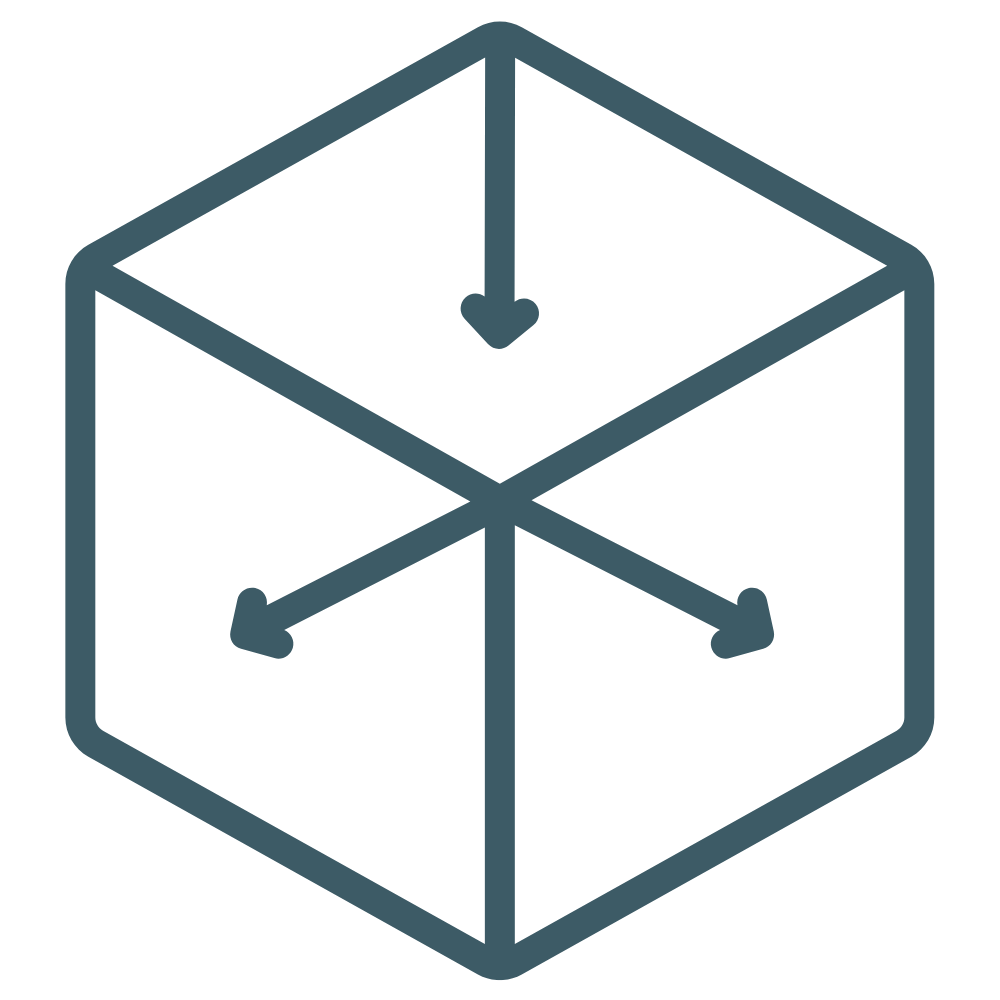
Marker

Projects

Chapter
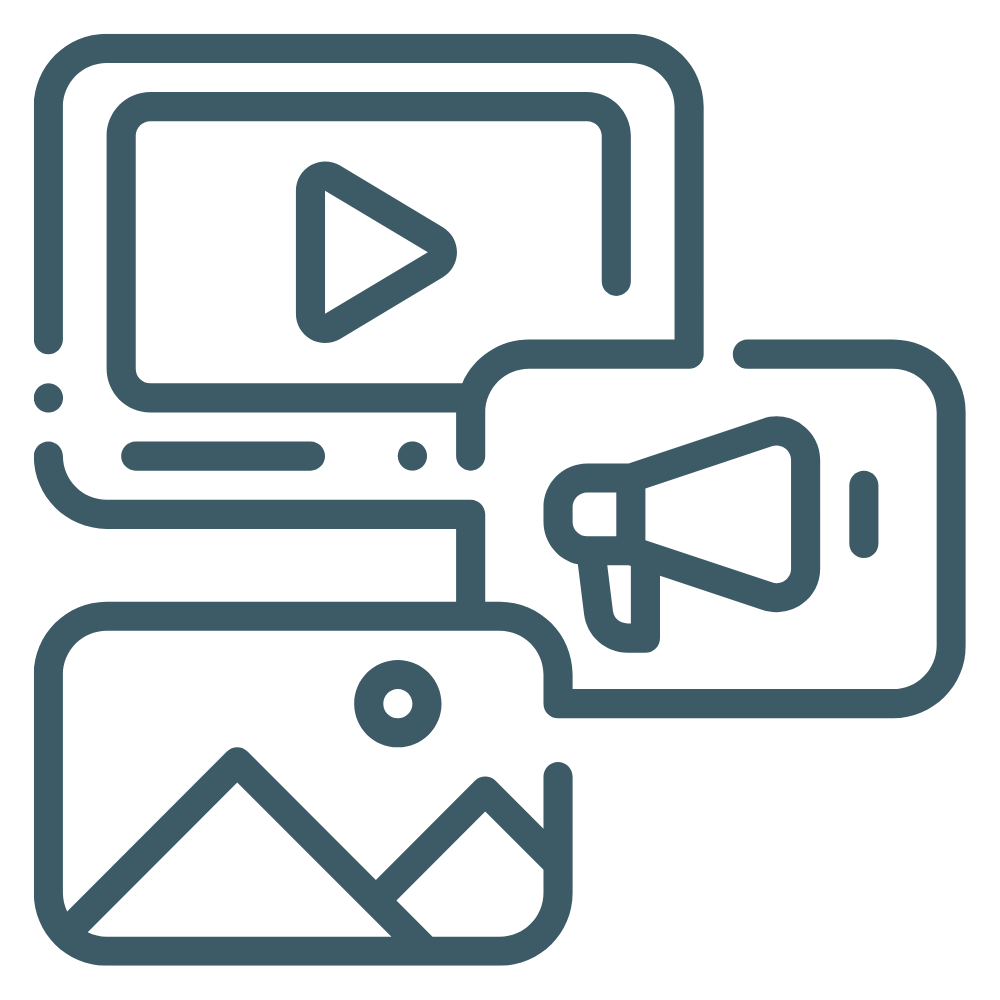
Contents

Users
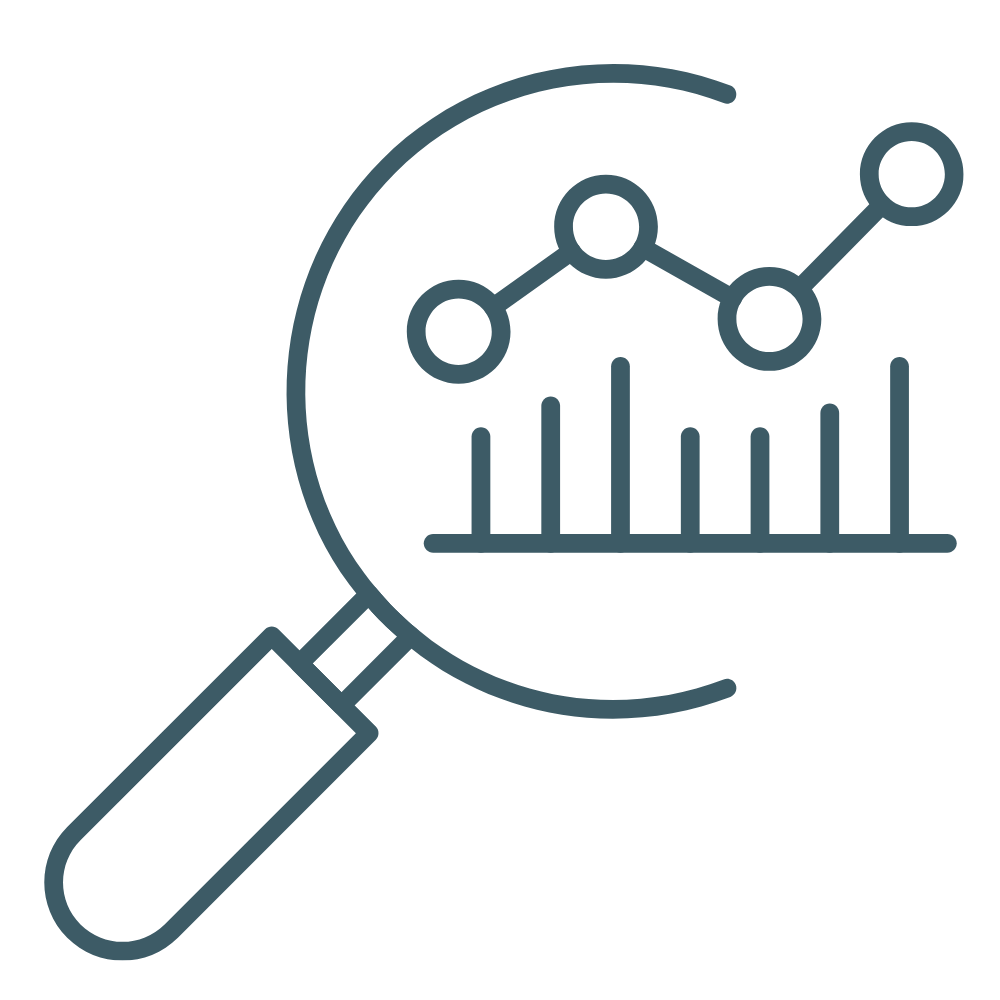
Analysis
Components from Nextcreate
Nextcreate consists of three components. In the Authoring tool create your content. With the mobile Playout app your users can access this content. The Admin portal is used for subscription and user management.
Authors Tool
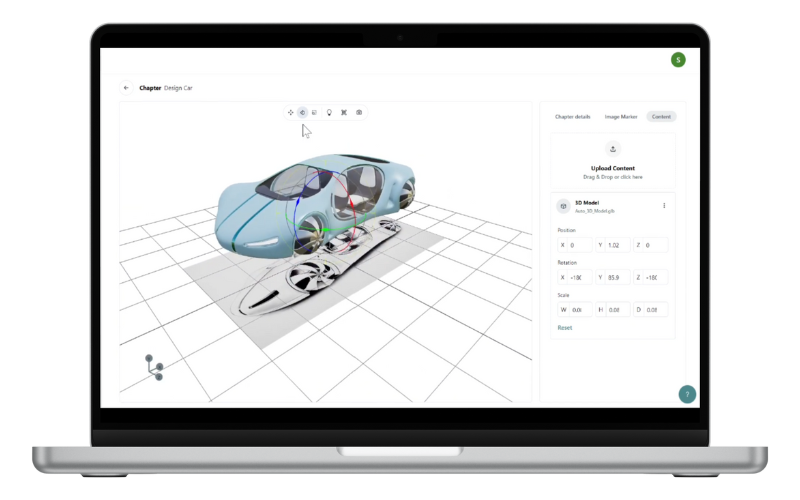
Playout apps
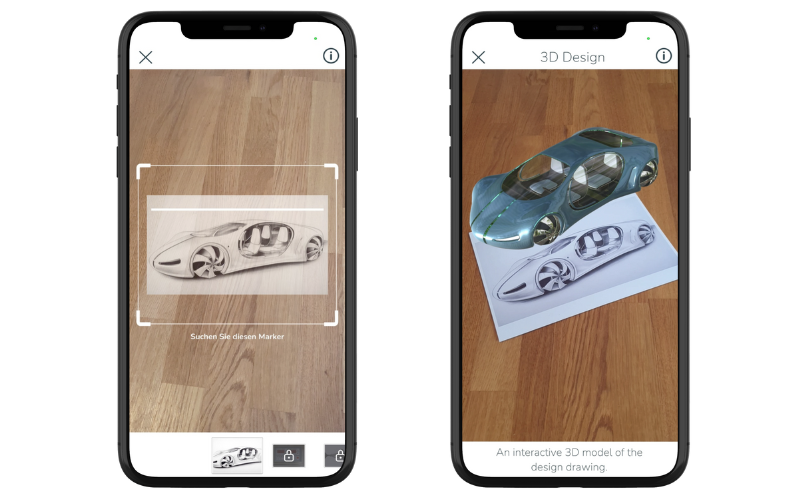
Admin portal
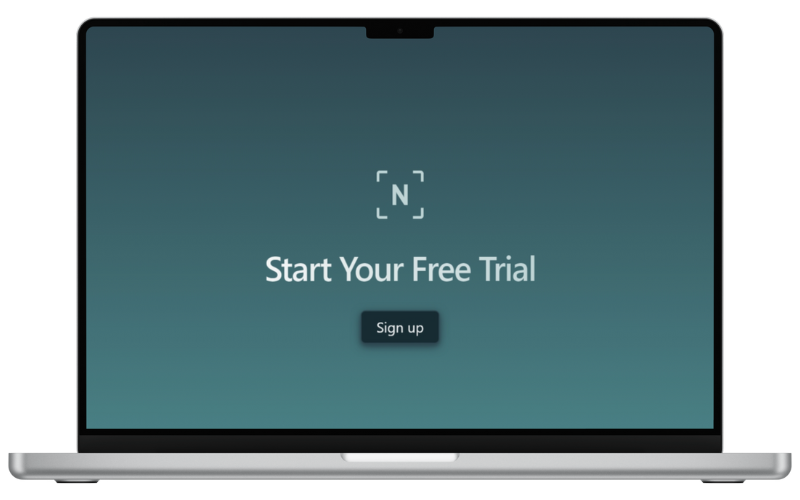
The right Marker select
In Nextcreate, you can choose from three markers when creating a new project. The markers serve as a trigger or location for your content.
QR Codes
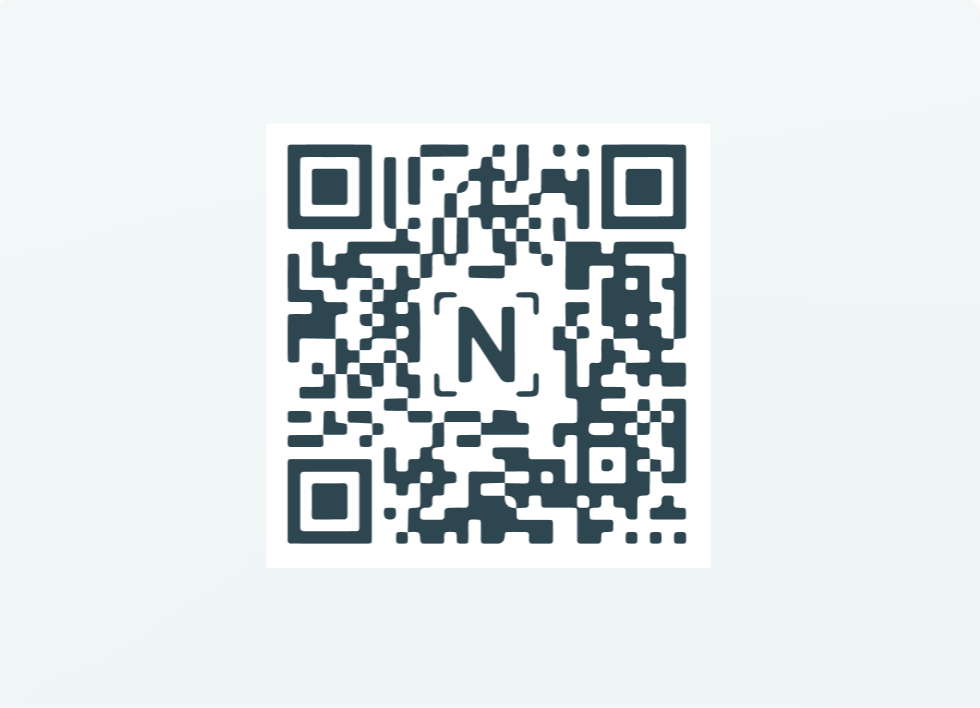
Use our web editor to create an on-screen project that is triggered by a QR code.
Image Marker

Create an AR or on-screen project that is triggered by an image marker.
Spatial Anchors
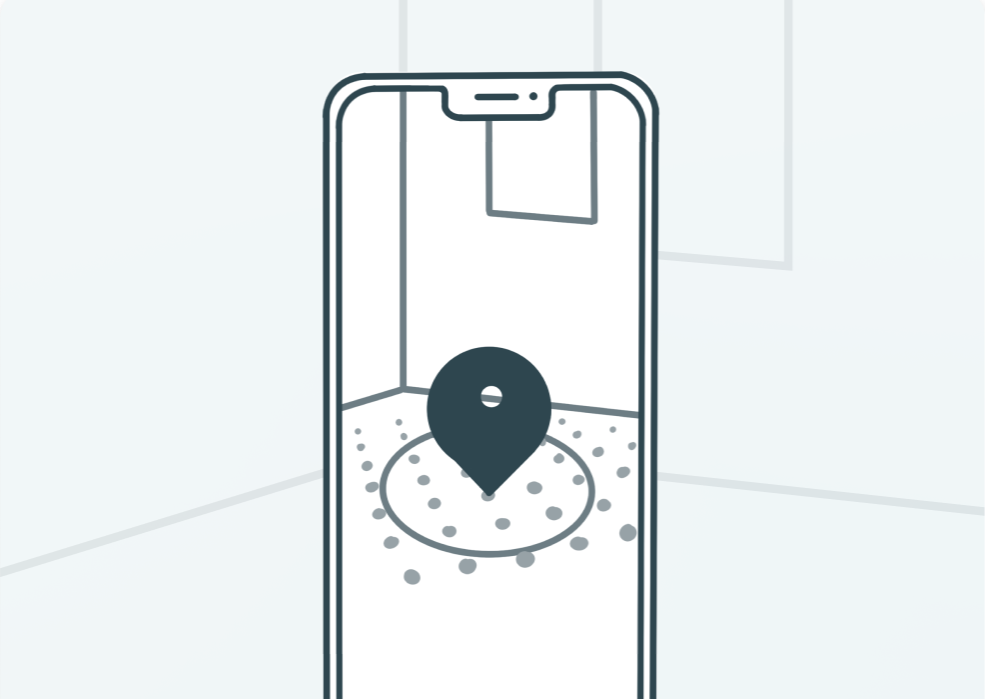
Create an AR project that is triggered by a 3D anchor in the room.
Project properties set
Once you have selected a marker, you can get started straight away.
In the project properties, you first have the option of defining the framework conditions for your project.
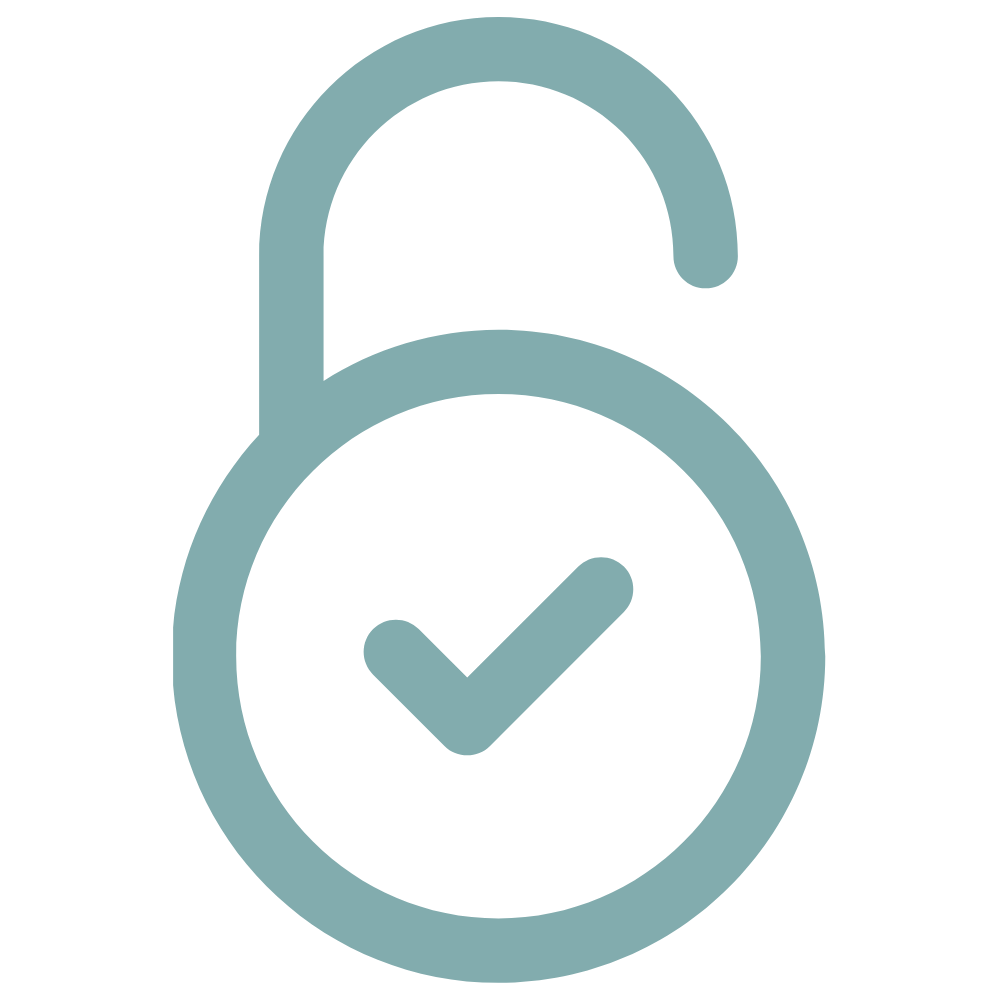
About the Access you define whether registered users, user groups or anyone with an app link (QR code) can access your project.
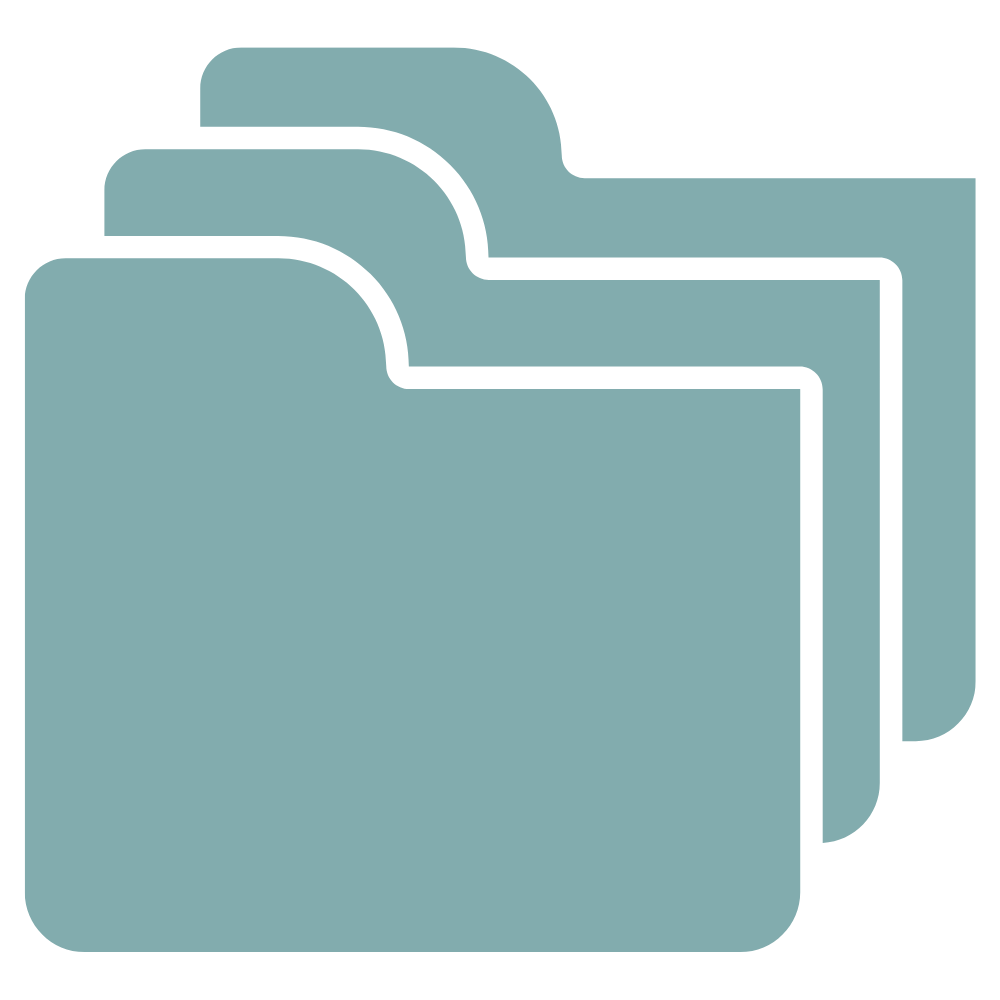
Through Project categories projects can be filtered and sorted in the project overview. This allows you to quickly and easily display your projects by topic.
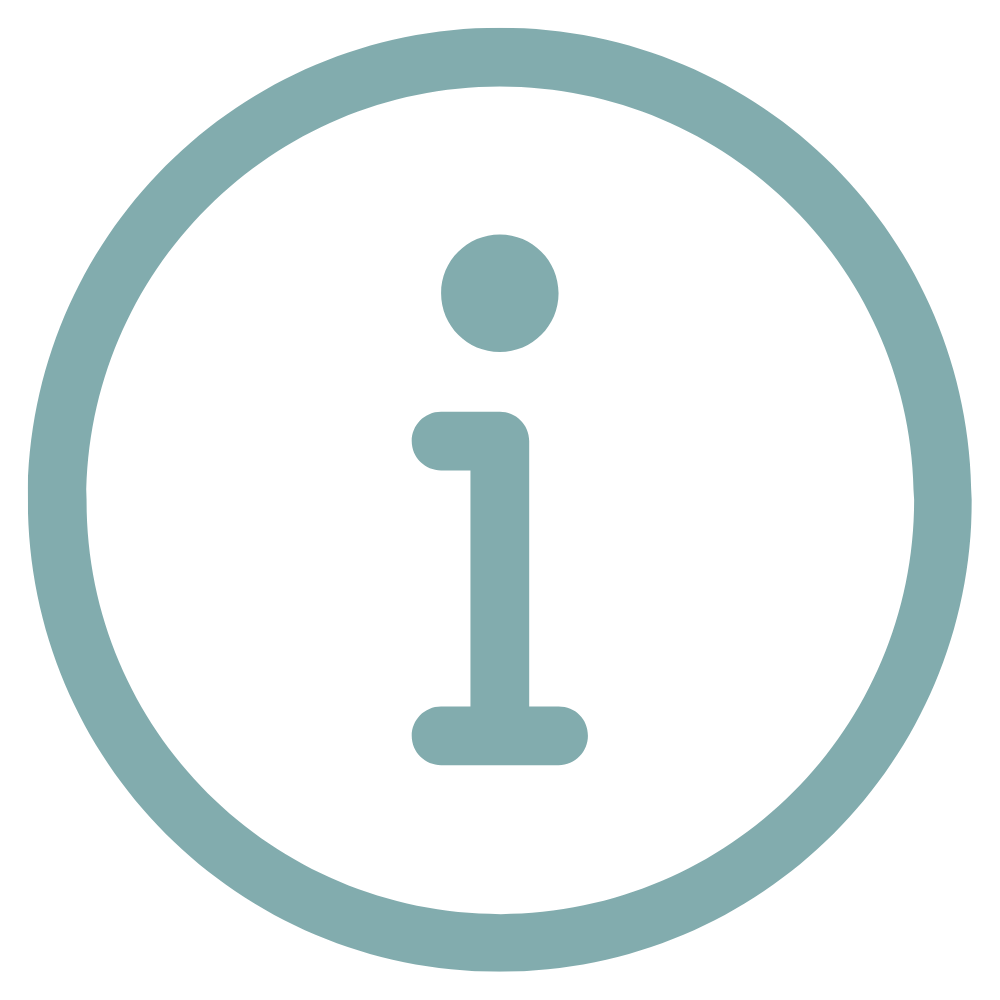
The Description of the of the project is always displayed to users when they start their project in our playout app. This describes what users can expect in this project and what it is about.
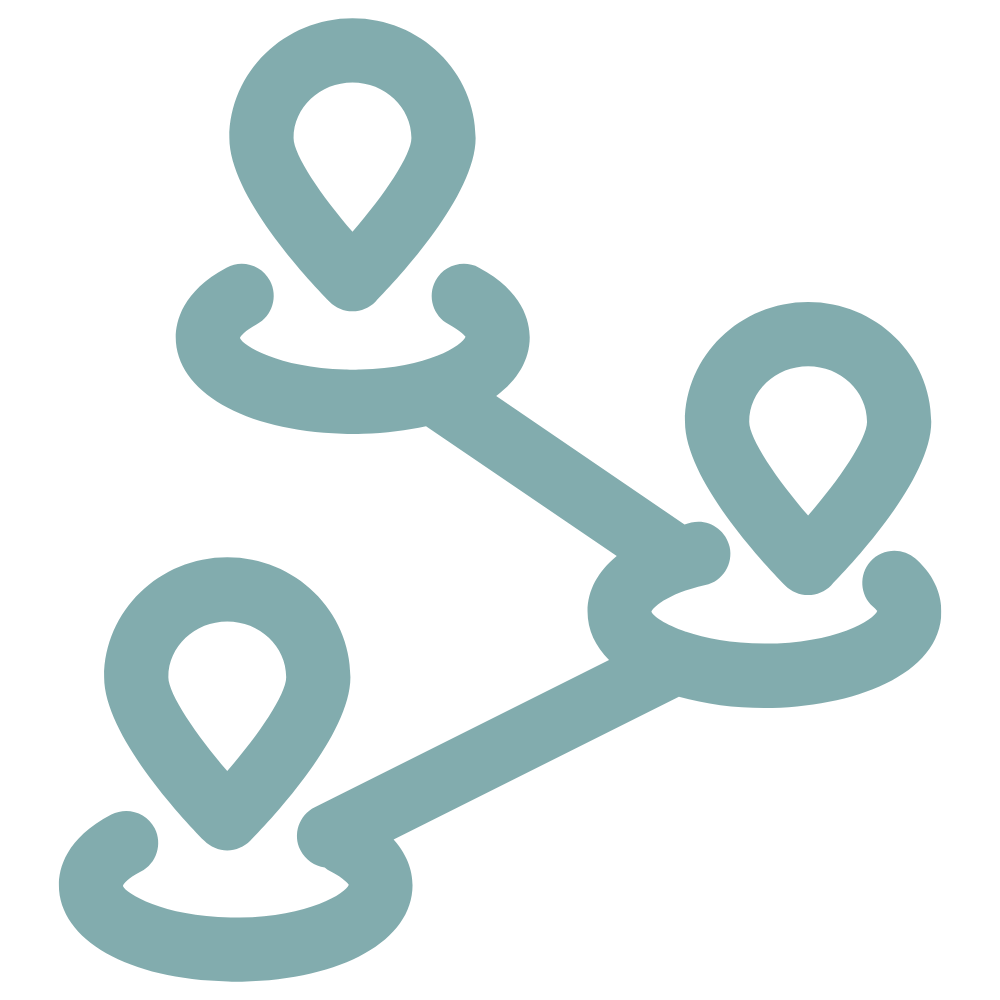
With the help of the Navigation mode you determine whether your users navigate step by step in a predefined order or randomly through the individual chapters.
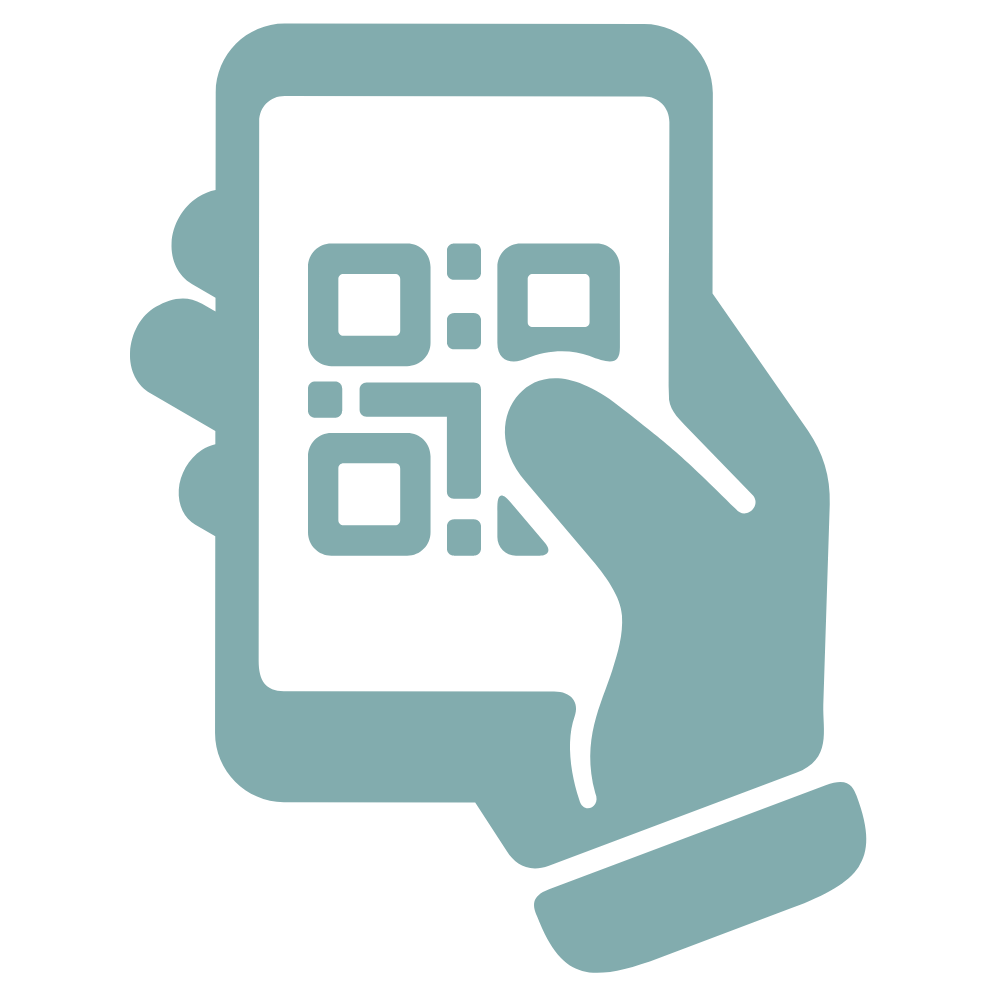
The App linking allows users to access the project without an existing account. The generated QR code leads directly to the project.
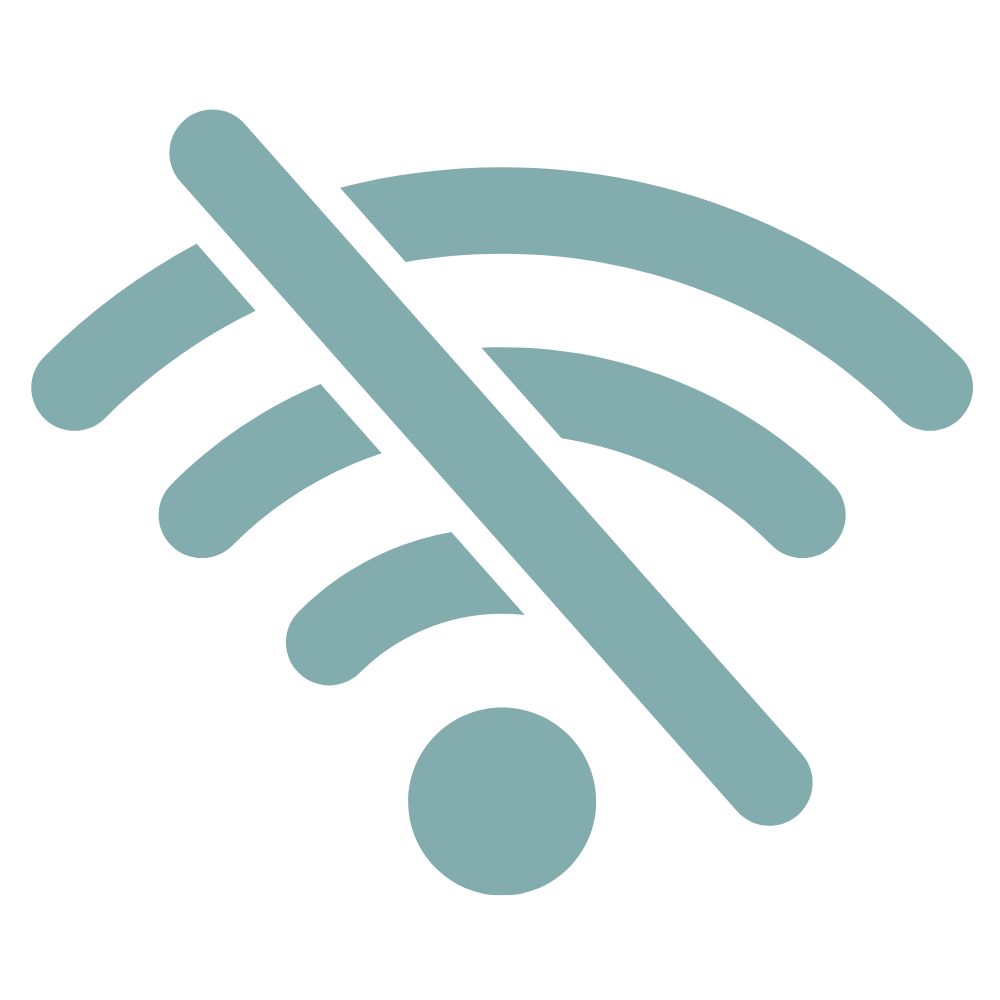
Through the Offline option the project can soon also be made available without an internet connection. The Nextcreate app saves the project and makes it available offline.
Creation of Chapters
Chapters can be used to divide the content of the project and organise it into meaningful sections. The chapters can be displayed either in the created order or completely randomly.
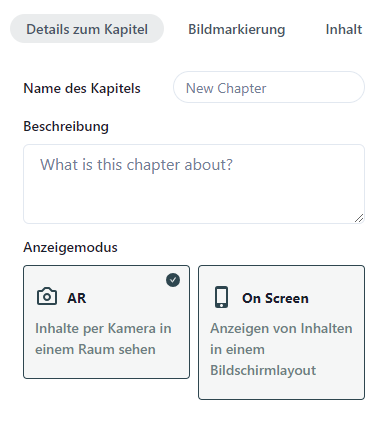
Details of the chapter
In the details of the chapter, you can give the chapter a Names and it describe.
In addition, the Display mode can be selected between AR and On Screen.
In the AR mode content is displayed by the camera in the room.
The On Screen mode displays the content directly on the screen.
Details of the chapter
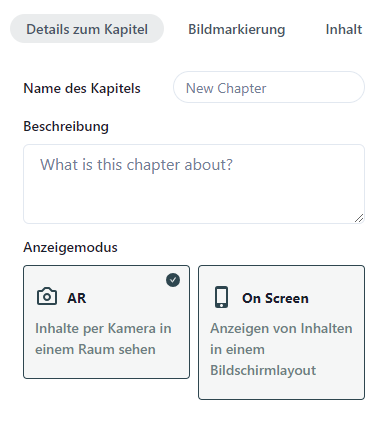
In the details of the chapter, you can assign your chapter a Names and it describe.
You can also use the Display mode choose between AR and On Screen.
In the AR mode your content is displayed by the camera in the room.
The On Screen mode displays the content directly on the screen.
QR codes / image labelling / anchors
Depending on the previously selected marker, the trigger for the content can be defined here.
With the Marker QR Codes the QR codes are made available to you here.
For the Image Marker image markers can be uploaded here to display content.
When Spatial Anchors the app can be used to place the anchor where it should always be found.
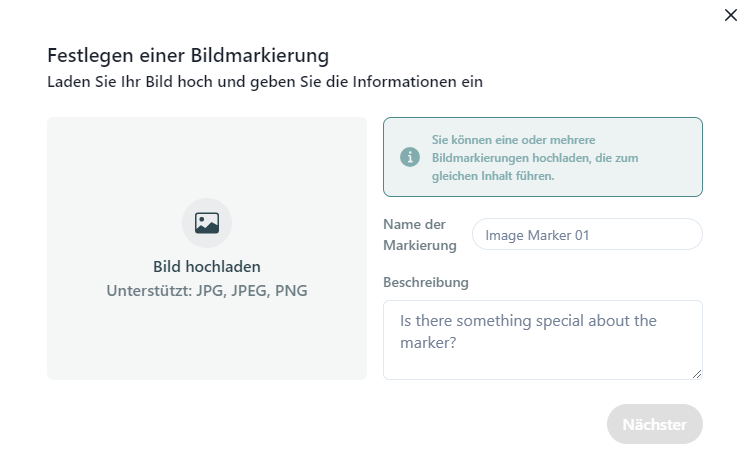
QR codes / image labelling / anchors
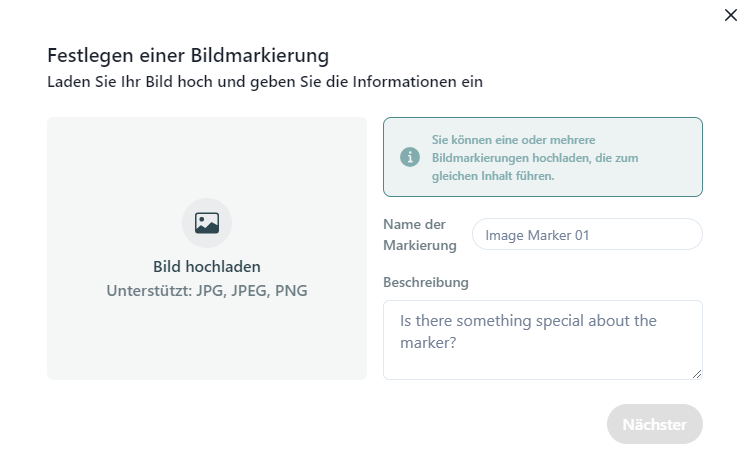
Depending on your previously selected marker, you can define the trigger for your content here.
With the Marker QR Codes the QR codes are made available to you here.
For the Image Marker you can upload the image markers here, which will then display your content.
If you Spatial Anchors you have the option of using the app to place the anchor where it should always be found.
Your Contents designed according to your wishes
You have the option of simply Pictures by drag & drop in JPEG, JPG and PNG format. Images can be used to enrich the content with even more information.

Videos can be easily uploaded in MP4 format or used by entering a URL from YouTube.
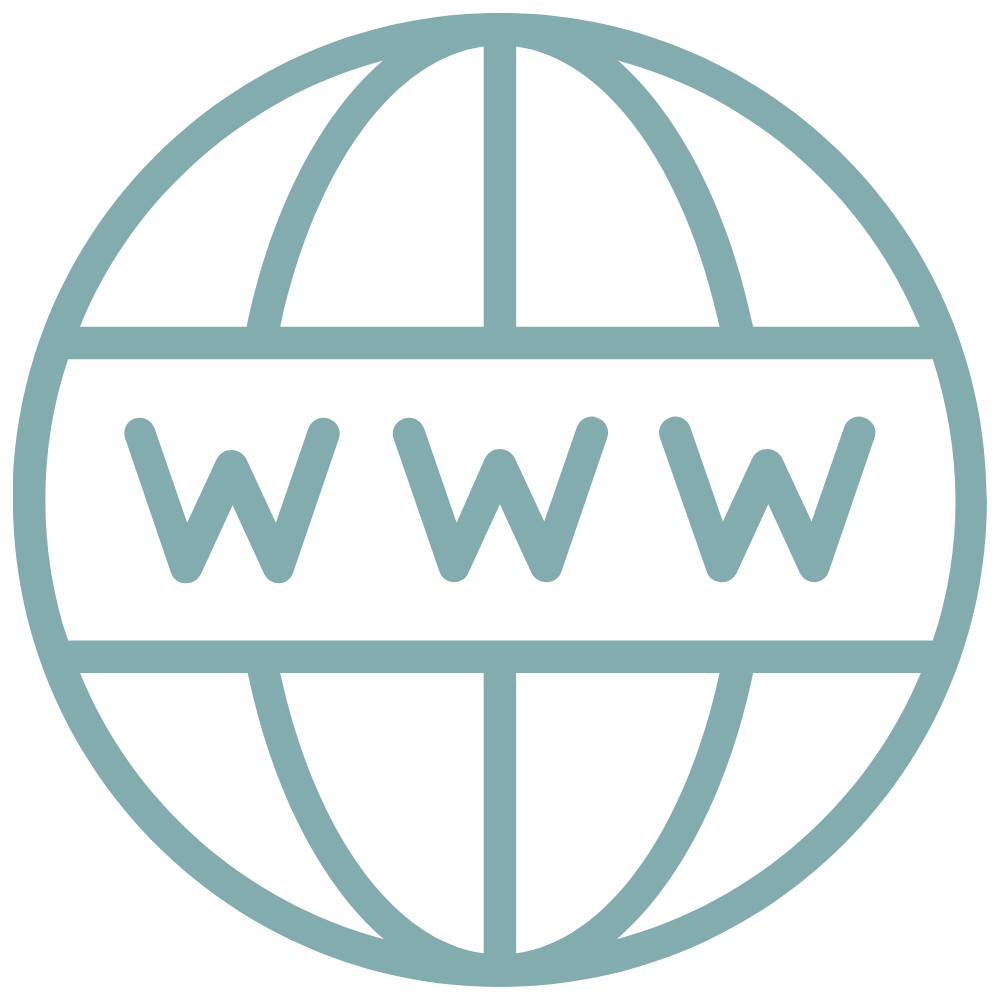
Also Websites can easily be linked via a URL. Alternatively, you can build a completely new website yourself in the web editor. You can find out more about the web editor here.
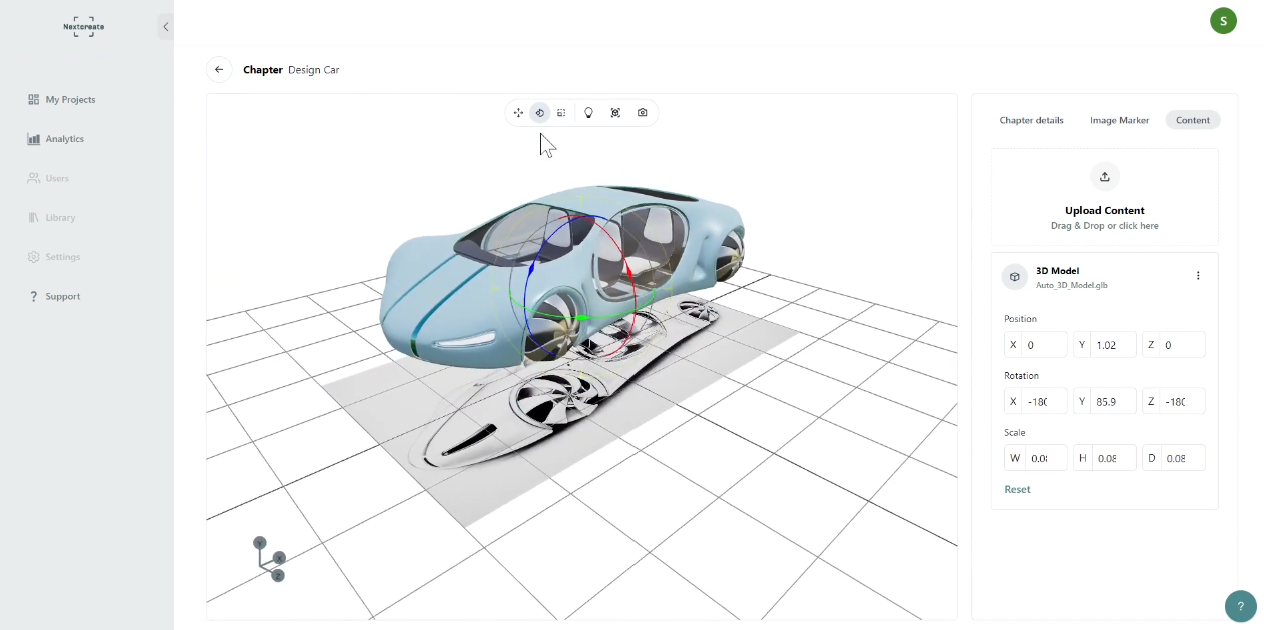
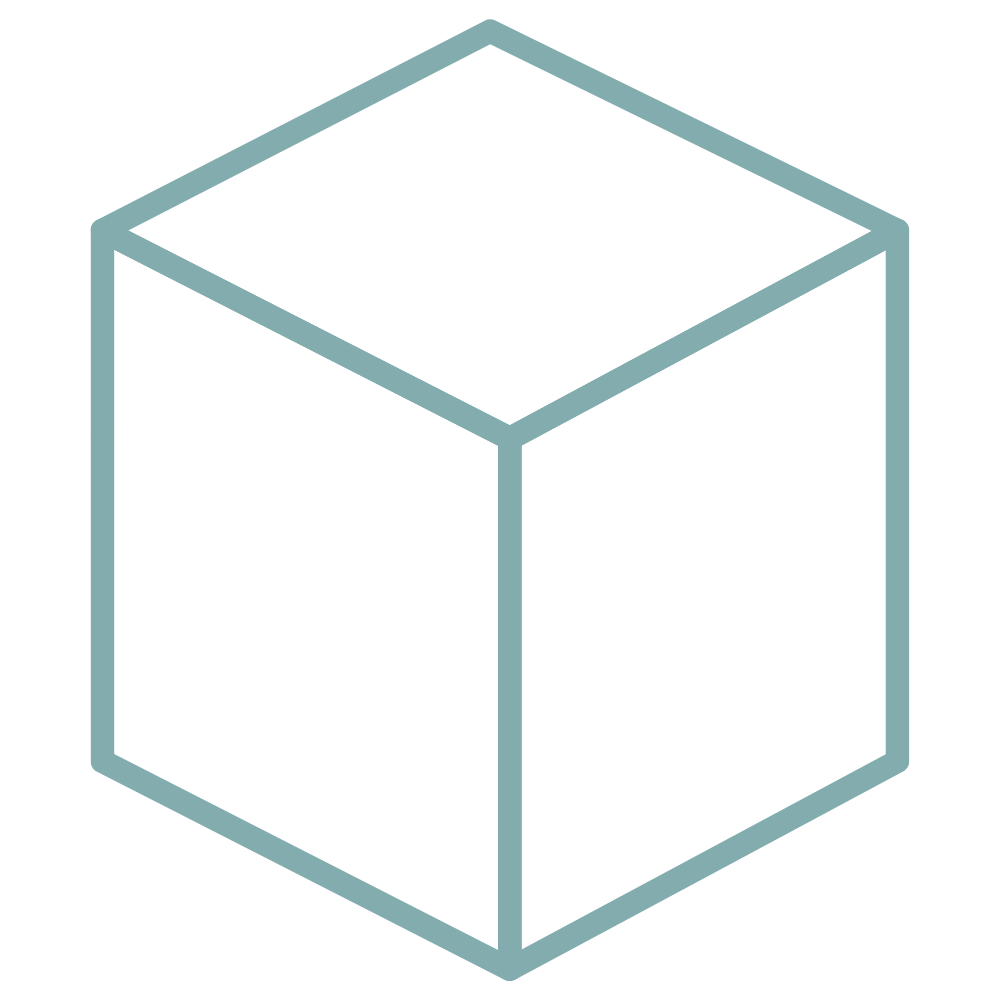
3D objects can be uploaded in GLB format and then edited in the project. These can then be moved, rotated, scaled and the lighting and alignment adjusted.
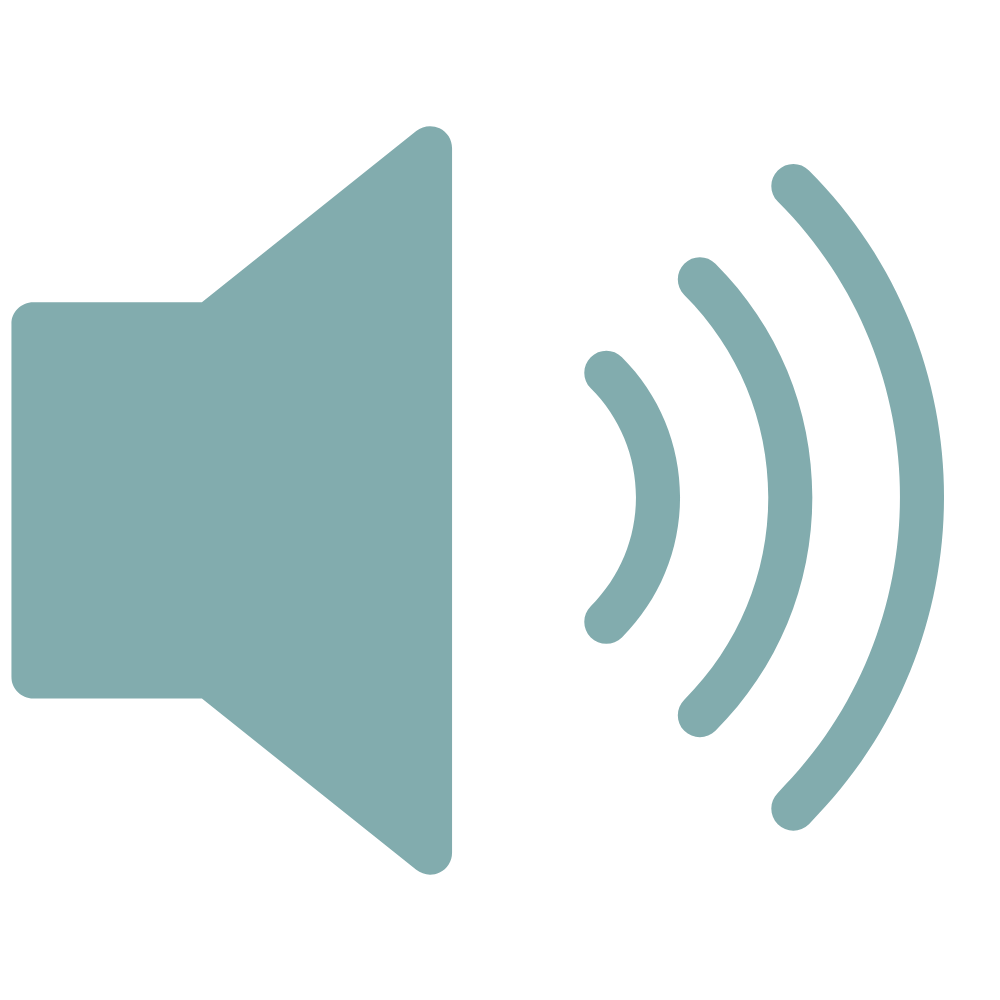
Own Audio Files can be uploaded in MP3 format or played directly with our Text-to-speech function can be created. Simply select the appropriate language and voice colour.
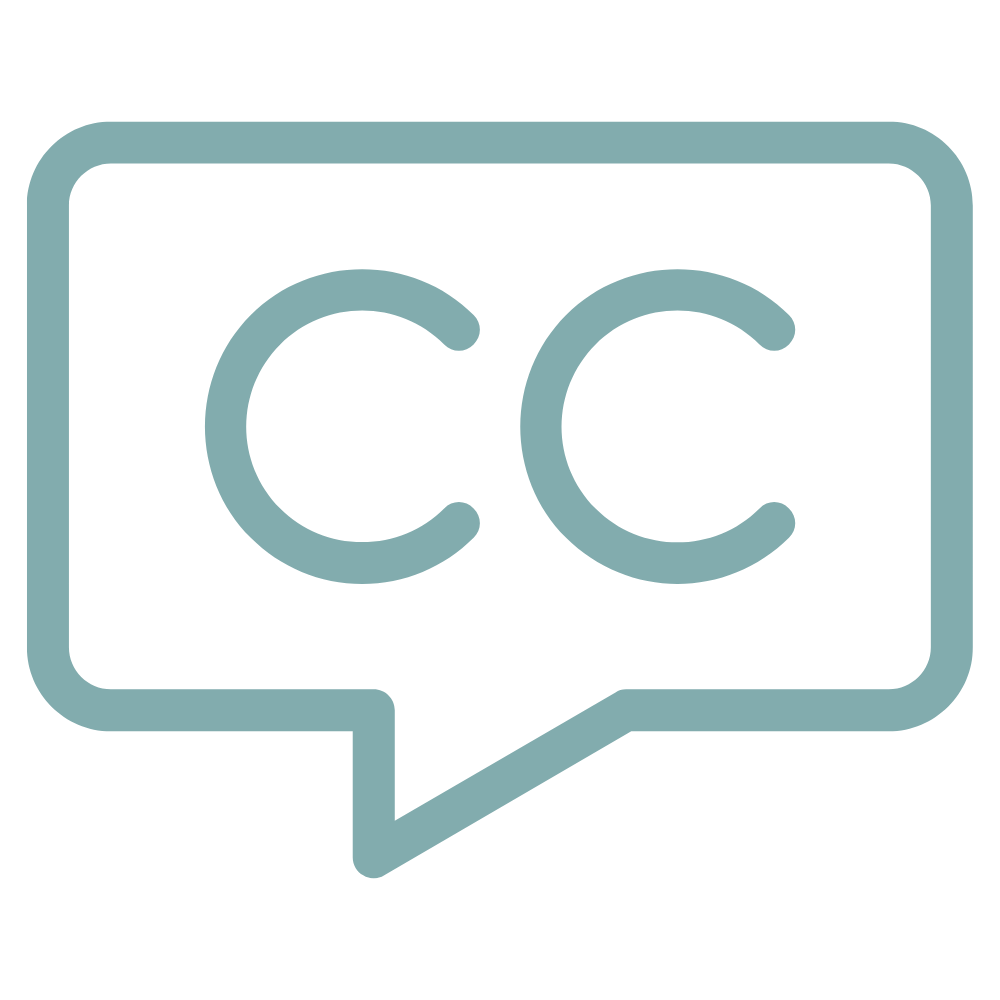
Audio content can be created with Subtitle in SRT format and thus made accessible to an even larger target group.
If you do not have any ready-made audio files, you can use our artificial intelligence (AI) easily create them yourself.
All you have to do is enter the desired text and make the desired setting. We currently support German, English, Spanish, French and Italian in different voices.
Depending on the language, there are also up to 14 Emotionsfriendly, excited, angry, hopeful or sad, among others.
In the language settings, the Speech ratewhich Volume and the Voice pitch be changed.
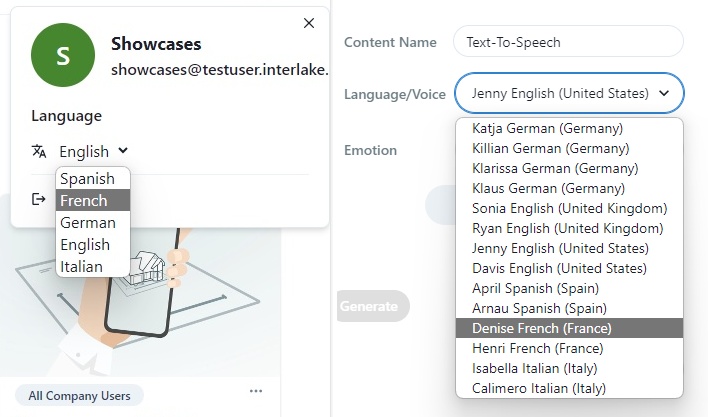
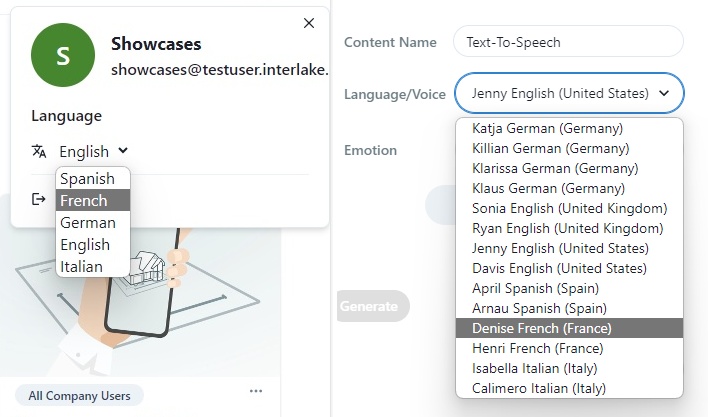
If you don't have any ready-made audio files, you can use our artificial intelligence (AI) easily create them yourself.
All you have to do is enter the desired text and make your desired settings. We currently support German, English, Spanish, French and italian in different voices.
Depending on the language, you can also 14 Emotions choose, among others, friendly, excited, angry, hopeful or sad.
In the language settings, you can change the Speech ratewhich Volume and the Voice pitch change.
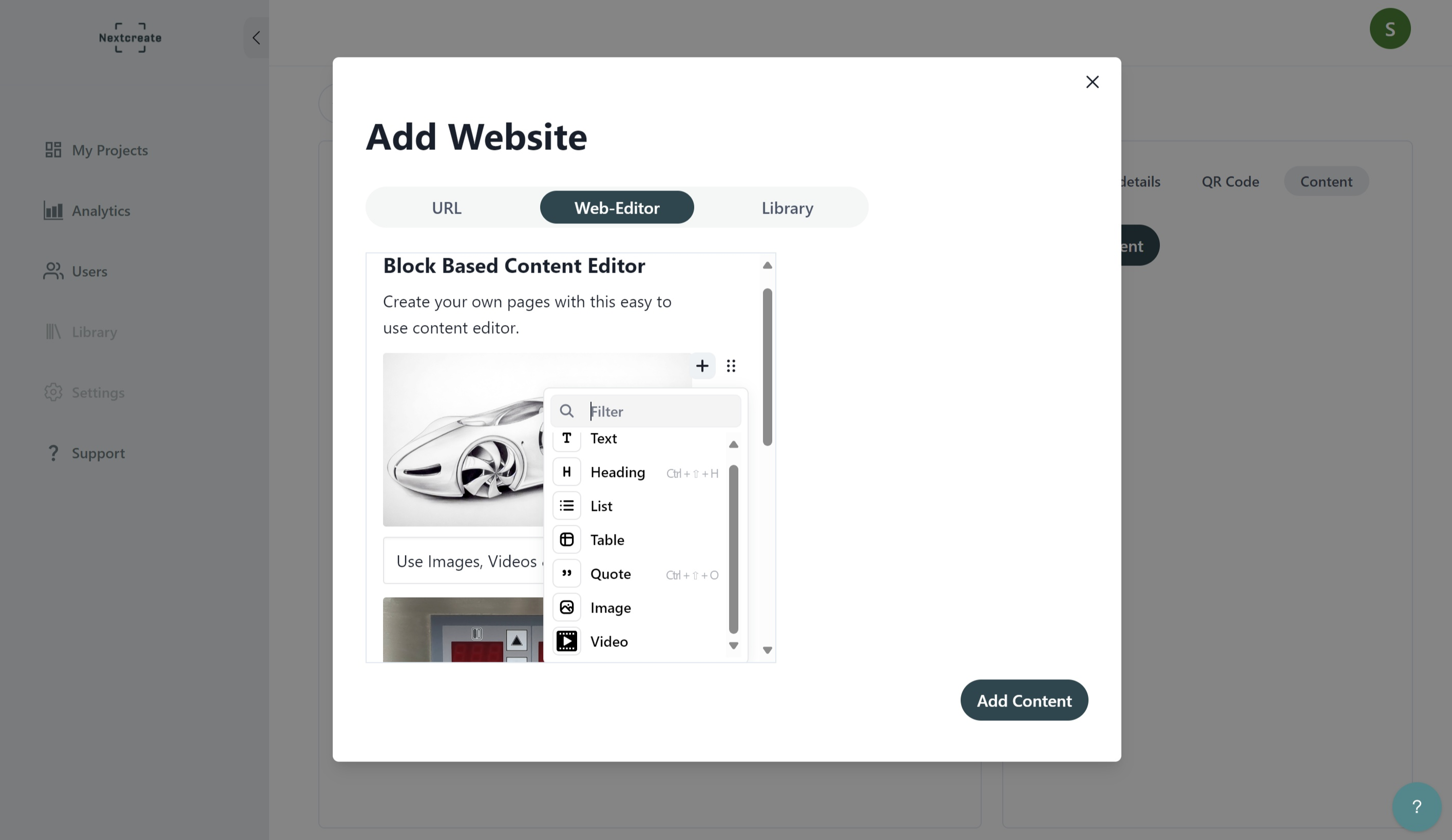
Your content in the Web Editor
For the content types within a chapter, you can Websites link or simply create yourself.
Our Block Based Content Editor helps you to easily create your own websites.
The Web Editor makes it easy to Headings and Texts added, Lists created and Quotes be integrated.
There is also the option of creating your own Pictures and Videos to upload.
Your content in the Web Editor
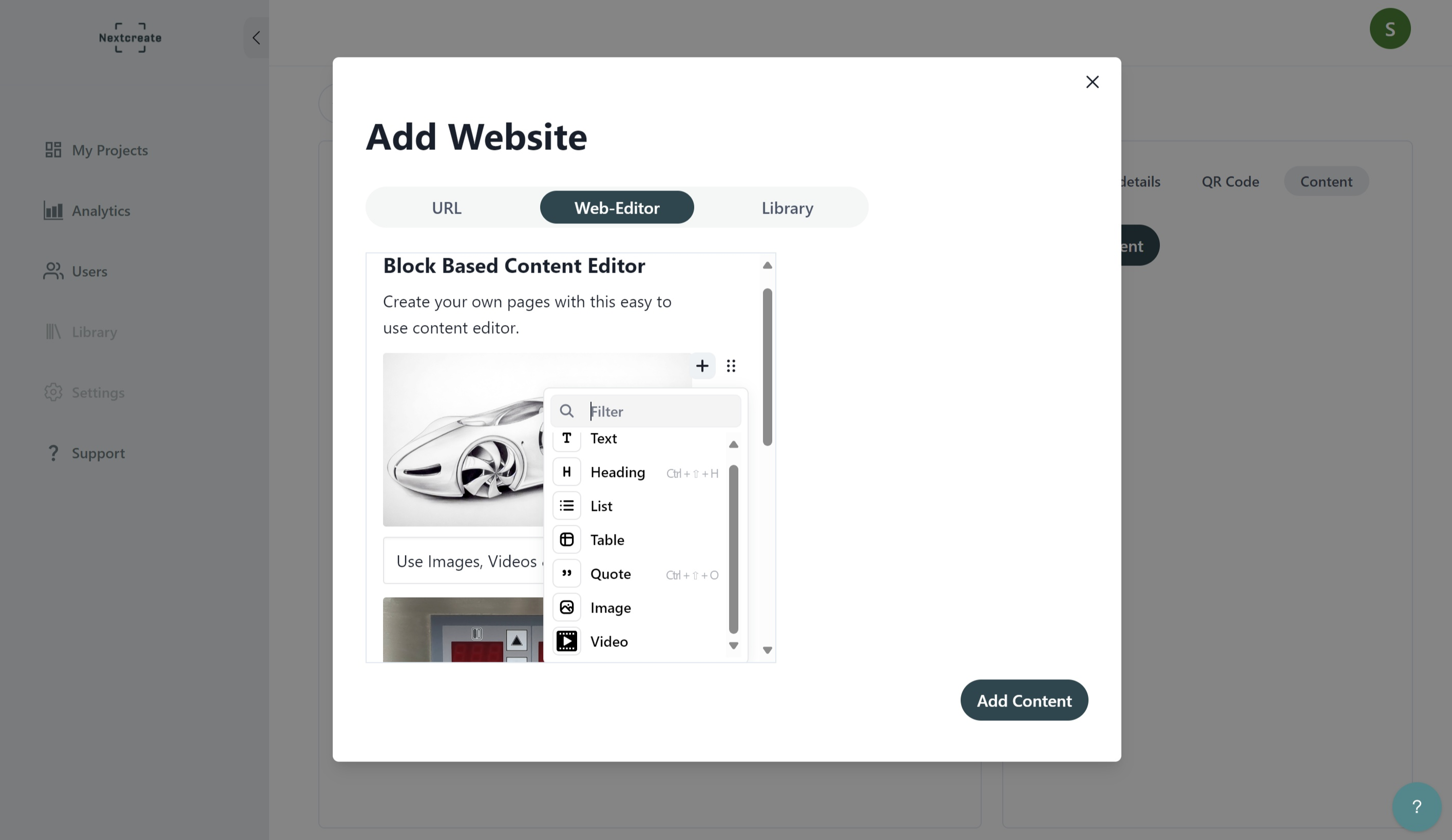
For the content types within a chapter, you can Websites link or simply create yourself.
Our Block Based Content Editor helps you to easily create your website.
In the Web Editor you can easily Headings and Texts add, Lists create and Quotes integrate.
Here, too, you have the opportunity to Pictures and Videos to upload.
Your files in the Library
Everything that is uploaded to Nextcreate is located in the Library.
There you have the option of sorting according to the content types images, audio, videos, 3D objects and subtitles.
You can also see the name of the file, how often it is used and when it was uploaded.
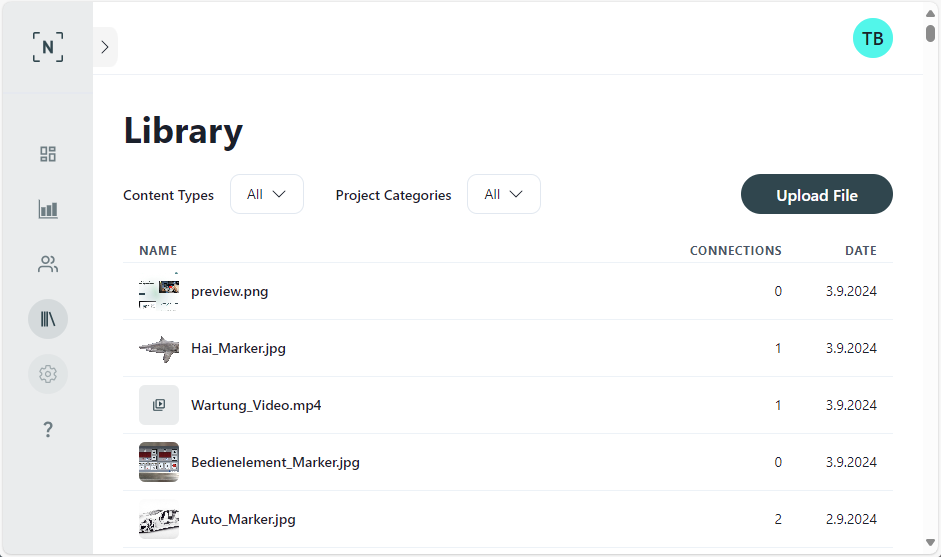
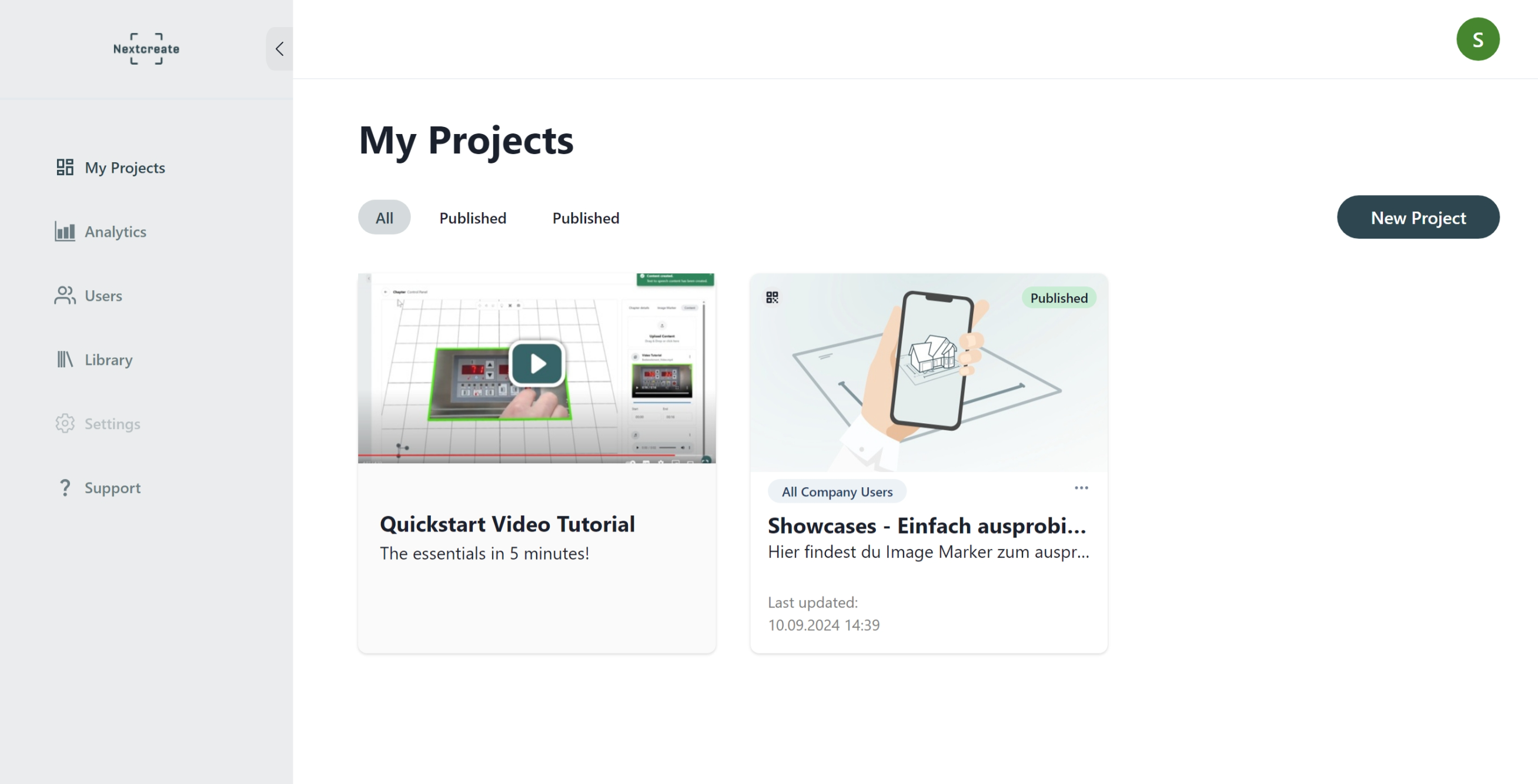
Overview in the Project overview
All projects created are available in the Project overview.
Through Filters projects can be easily sorted by publication or by design.
From here, new projects are created. Simply select the right marker and get started.
Your overview in the Project overview
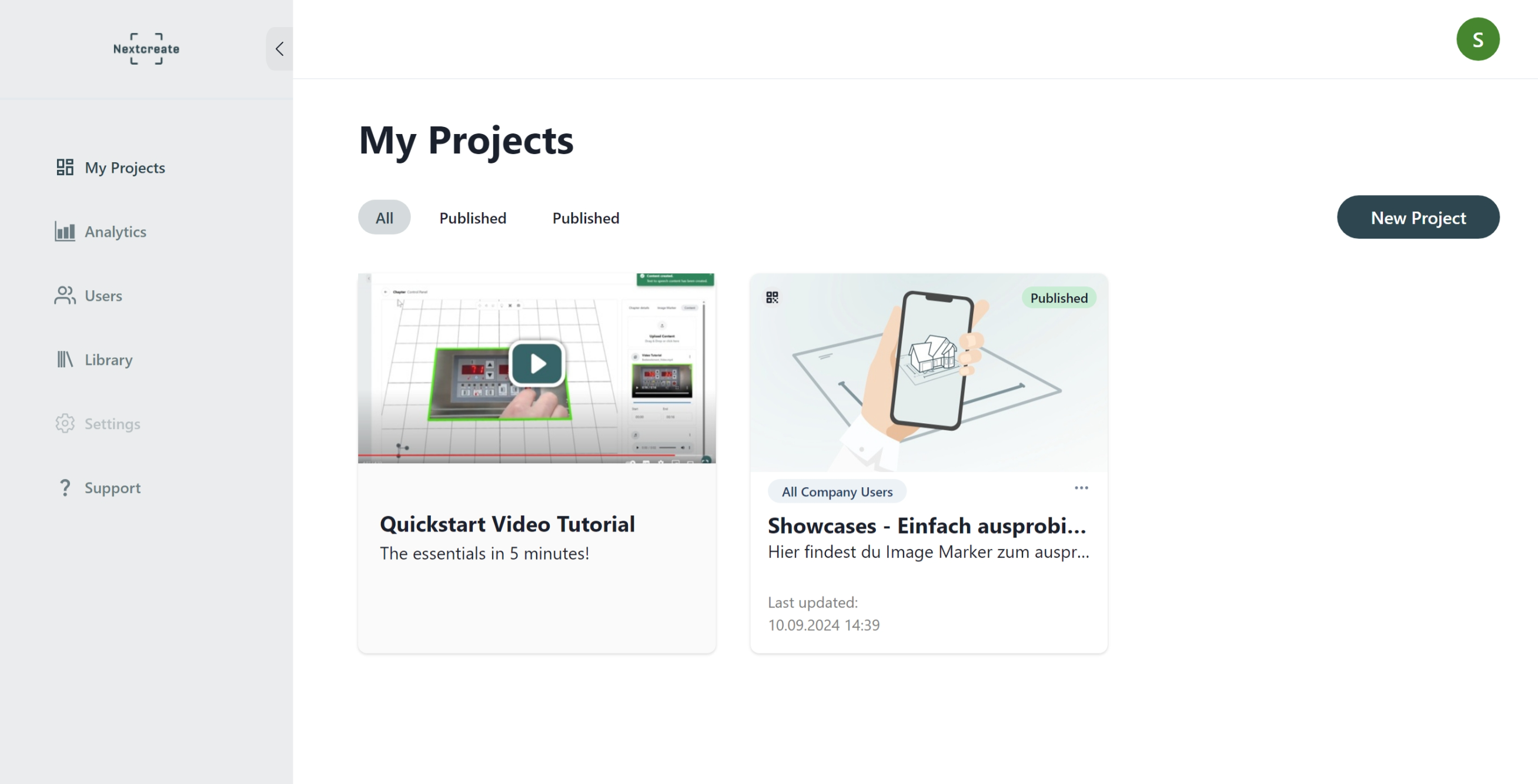
You can find all your created projects in the Project overview.
Through Filters you can easily sort your projects by publication or by design.
From here you can create new Create projects. Choose the right marker and get started right away.
Management of the Users
As an administrator, you have the option in the admin portal New users to create. New users can be either authors, app users or administrators.
Authors can create and edit projects in the Nextcreate Editor.
App User are end users who view projects with the Nextcreate mobile app.
Administrators have the option of managing the subscription and creating new users. They also have the author and app user authorisations.
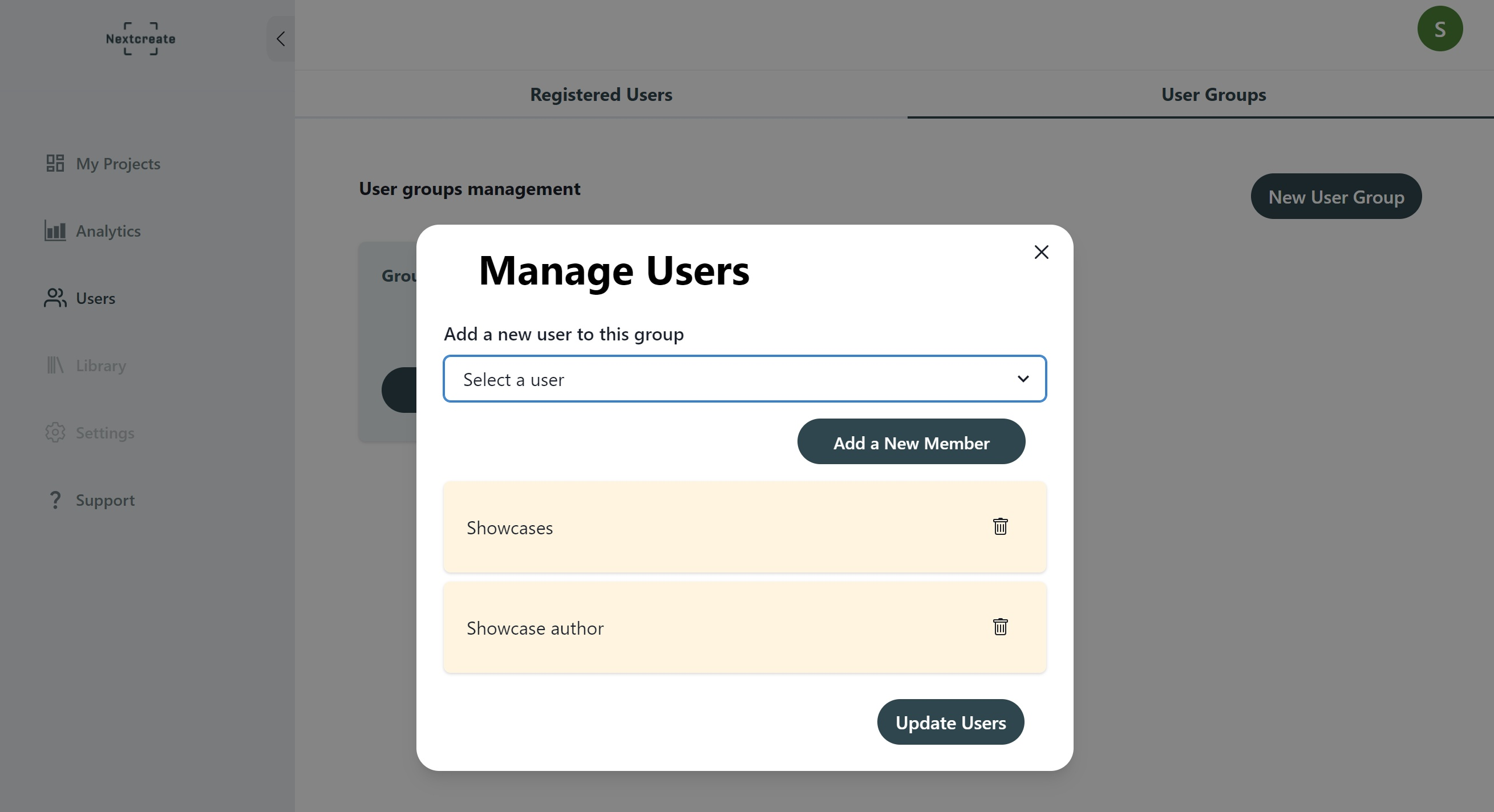
Manage your Users
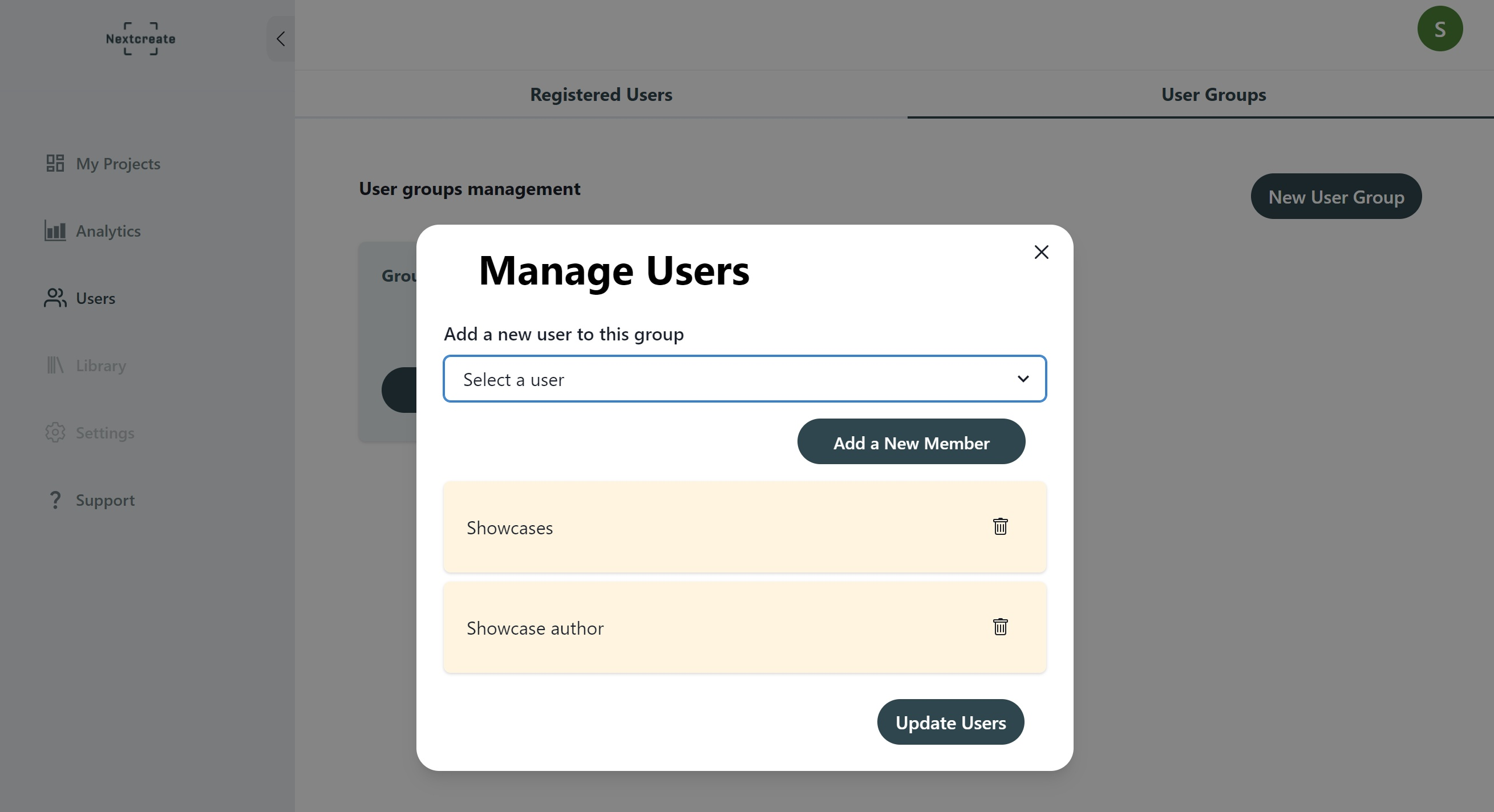
As an administrator, you have the option in the admin portal New users to create. New users can be either authors, app users or administrators.
Authors can create and edit projects in the Nextcreate Editor.
App User are end users who view projects with the Nextcreate mobile app.
Administrators have the option of managing the subscription and creating new users. They also have the author and app user authorisations.
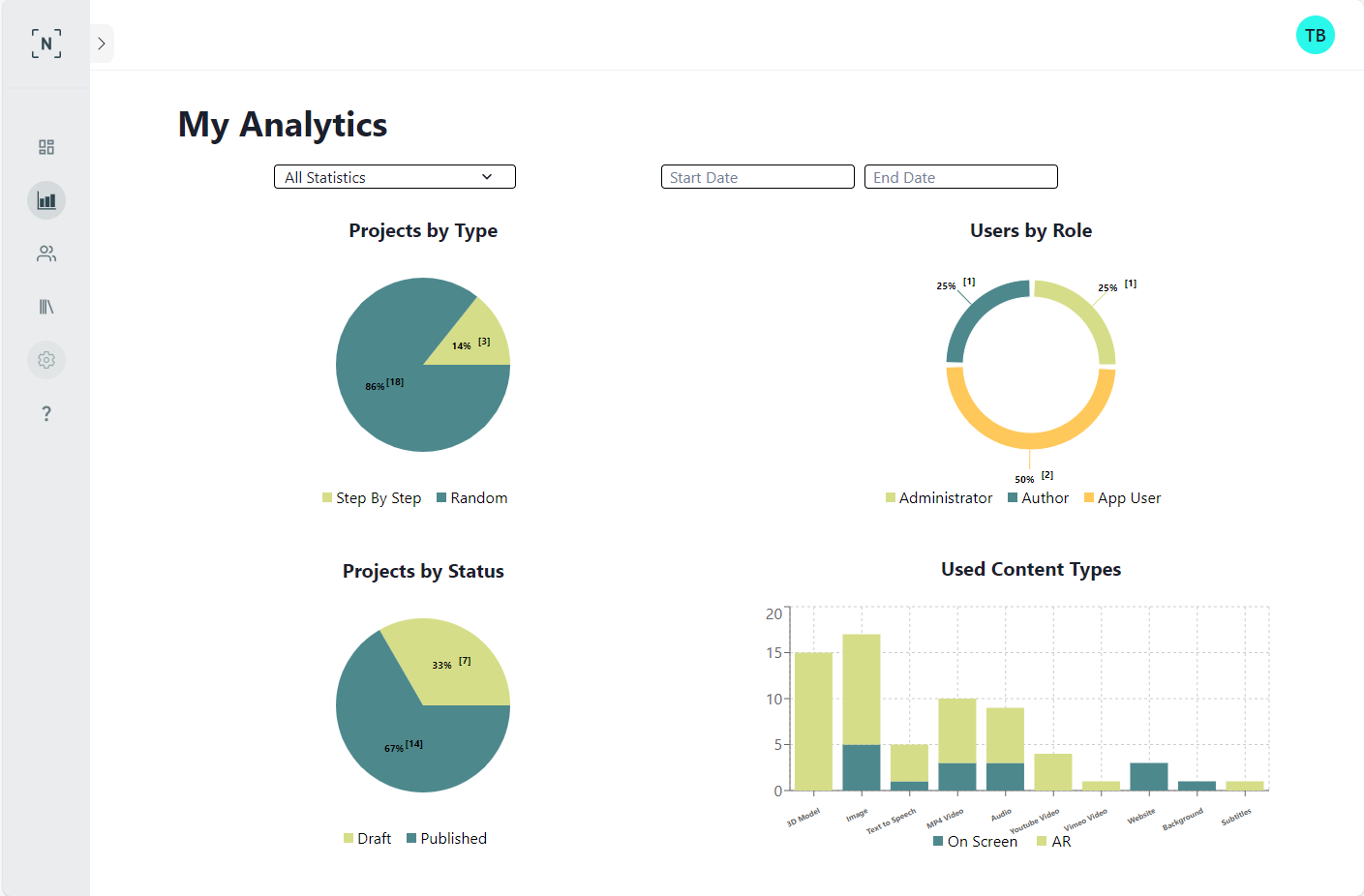
Analyse Your contents
With the Analysis you can find out more about your projects and content.
Project insights, user analyses and more.
Analyse your content
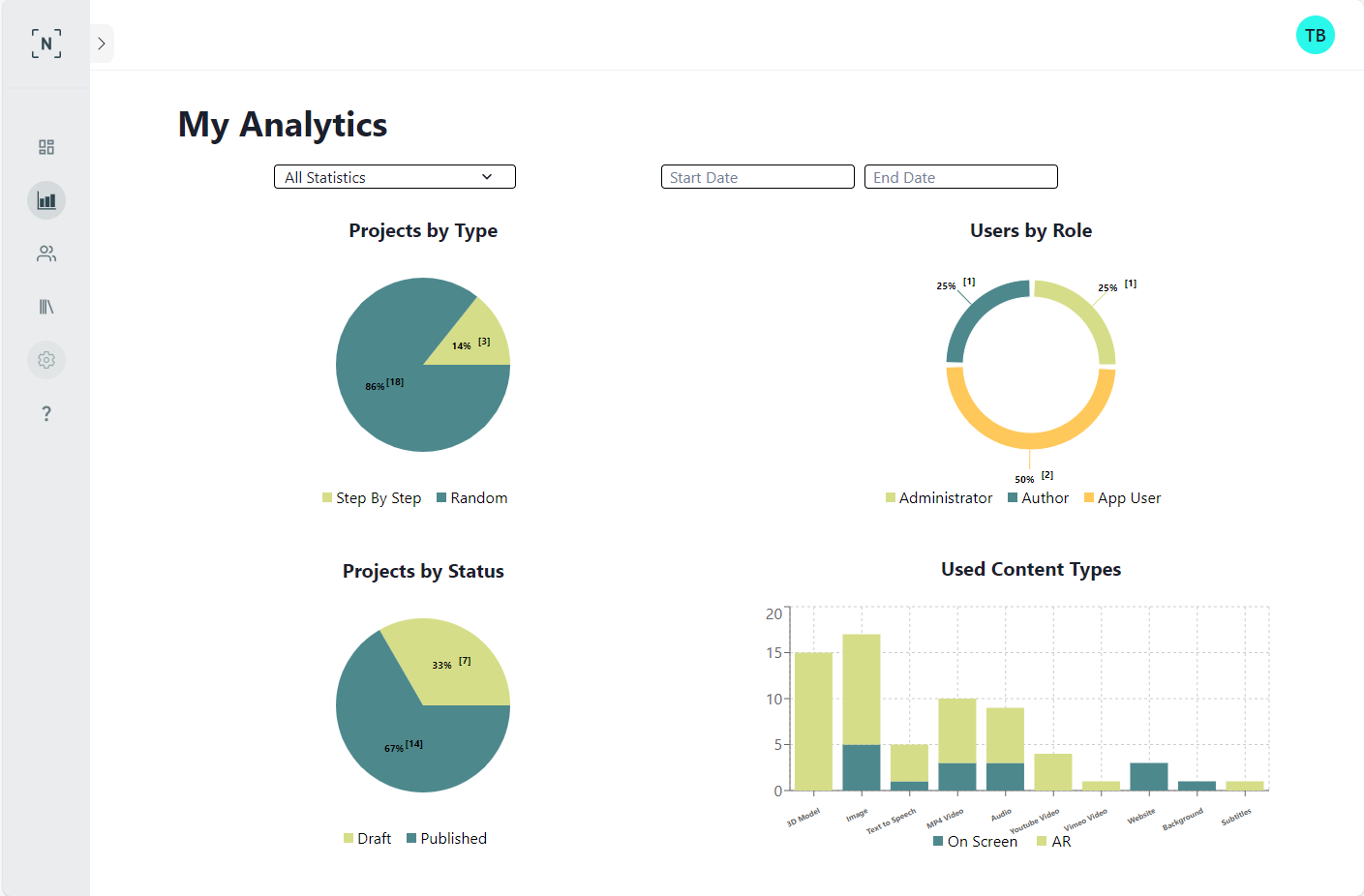
With the Analysis you can find out more about your projects and the content.
On the one hand, you can see the breakdown of your projects according to the Types "any order" or "step by step".
On the other hand, the division of your Users in the three user roles.
You can also see how many Projects are published or in progress.
Your Content types can also be analysed and you can see in a bar chart how often you have used them in on-screen and AR mode.
