Our functions - what Nextcreate can do
Nextcreate is your knowledge assistant and offers practical functions with which you can make knowledge accessible from anywhere.
Bring knowledge to where it is needed and where employees can learn effectively with your own mobile knowledge app: directly at the workplace. Where the knowledge is needed every day.


The sound makes the music
Not every type of presentation or explanation is suitable for all cases. That's why Nextcreate gives you the choice between many variants:

Texts
Sometimes nothing beats the clarity and precision of written text, e.g. when it comes to concrete figures and values.

Photos
Load images from your gallery or simply shoot new ones.

Videos
Simply visualise complex processes with a video. You can even set the video to music and subtitle it yourself, for example to point out special features.

Audios
No hand free? Never mind!
Upload ready-made audio files or simply have your texts read aloud - with the in-built "text-to-speech" function
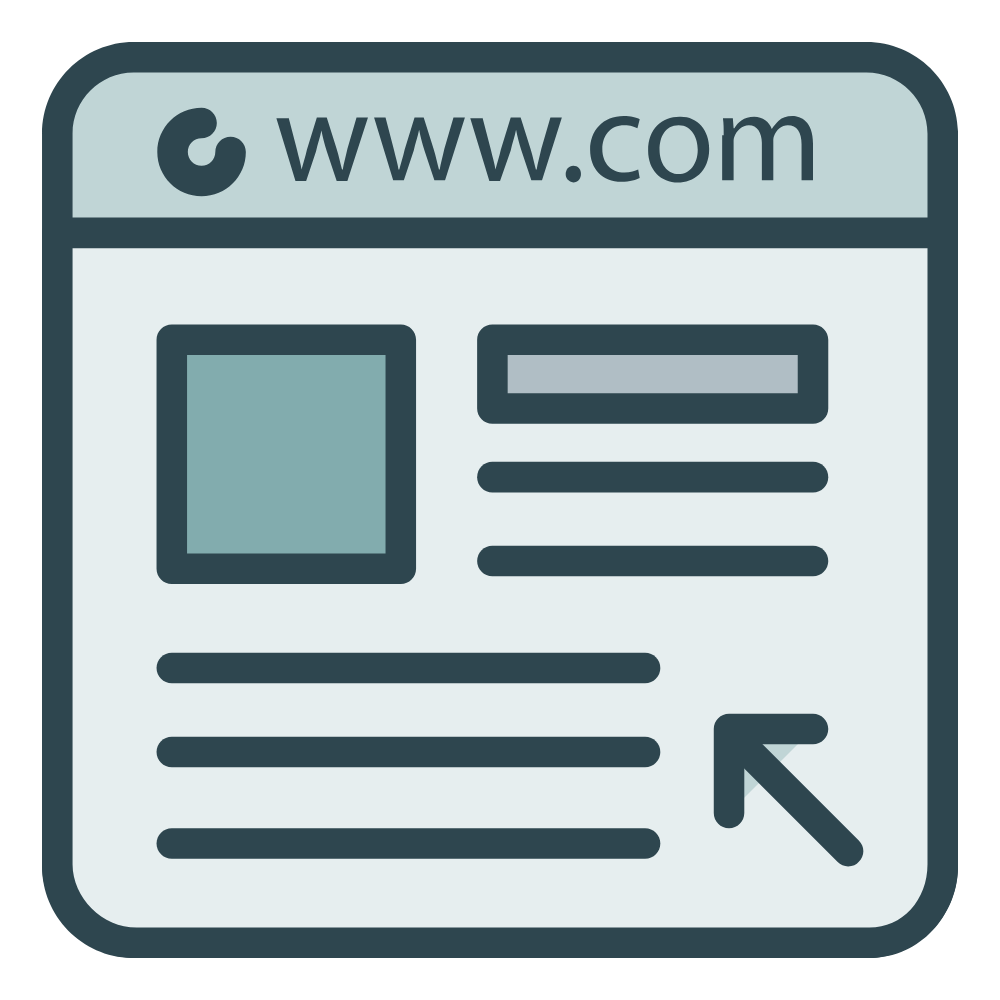
Websites
Simply link to external content, such as
- Manufacturer websites
- Youtube Videos
- Wikipedia article
- Downloads
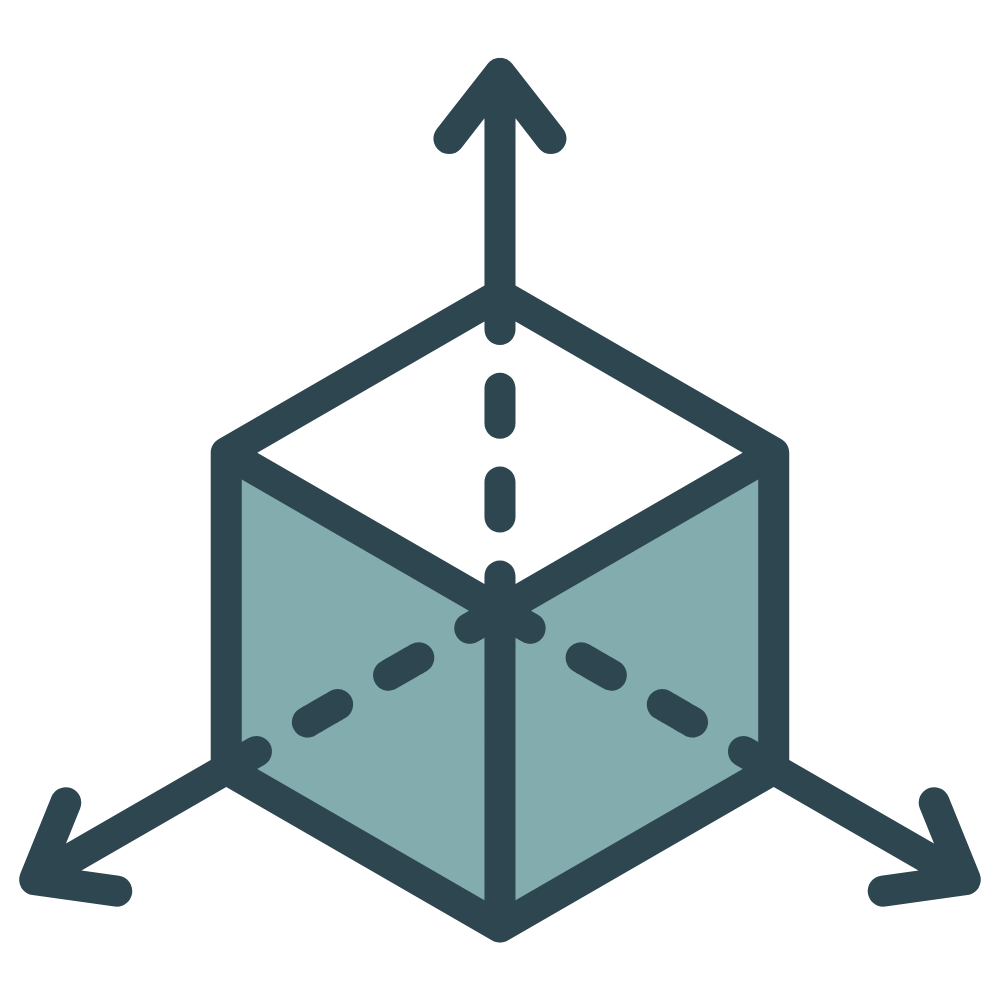
3D objects
Insert 3D objects that then appear as if by magic in your own room through our app.
Any place - any time
Whether obvious or discreet - Nextcreate offers different ways to place your content where it belongs:
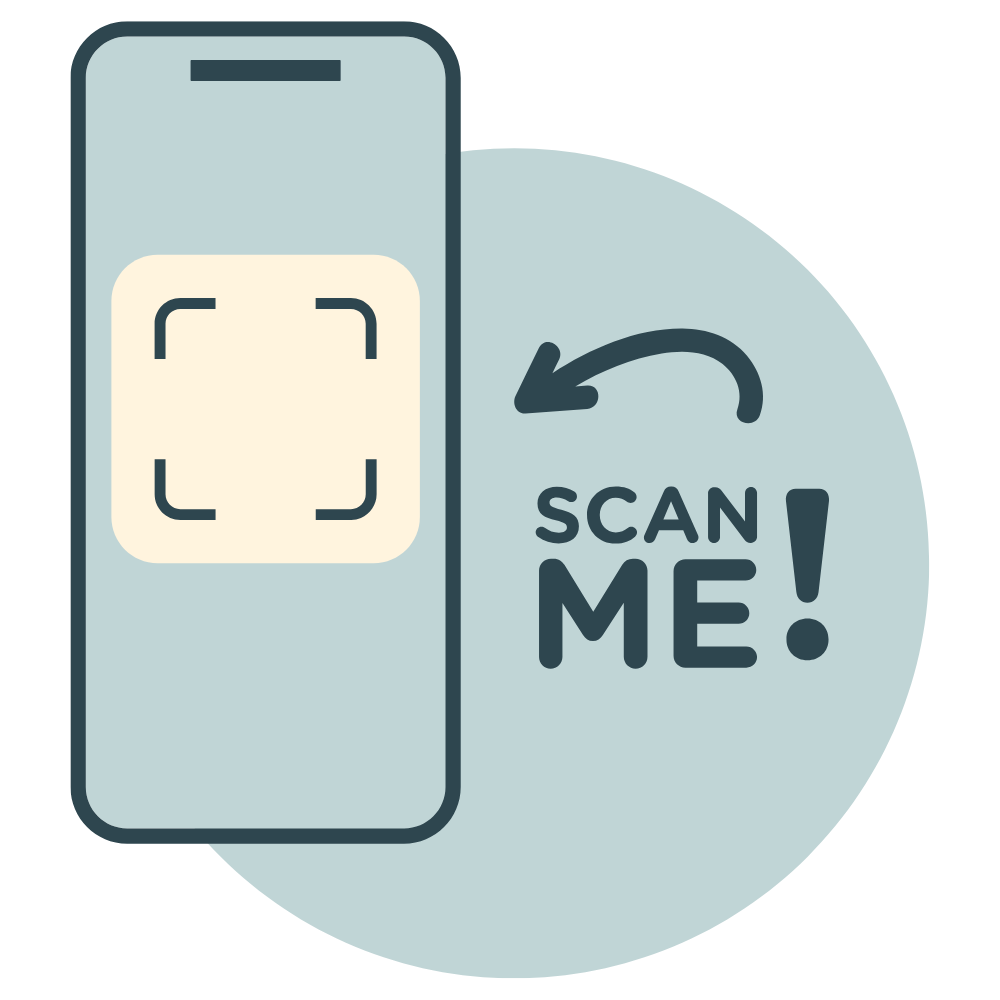
QR Codes
The globally recognised standard, readable with the vast majority of mobile phones.
Nextcreate supplies the generator for this directly.
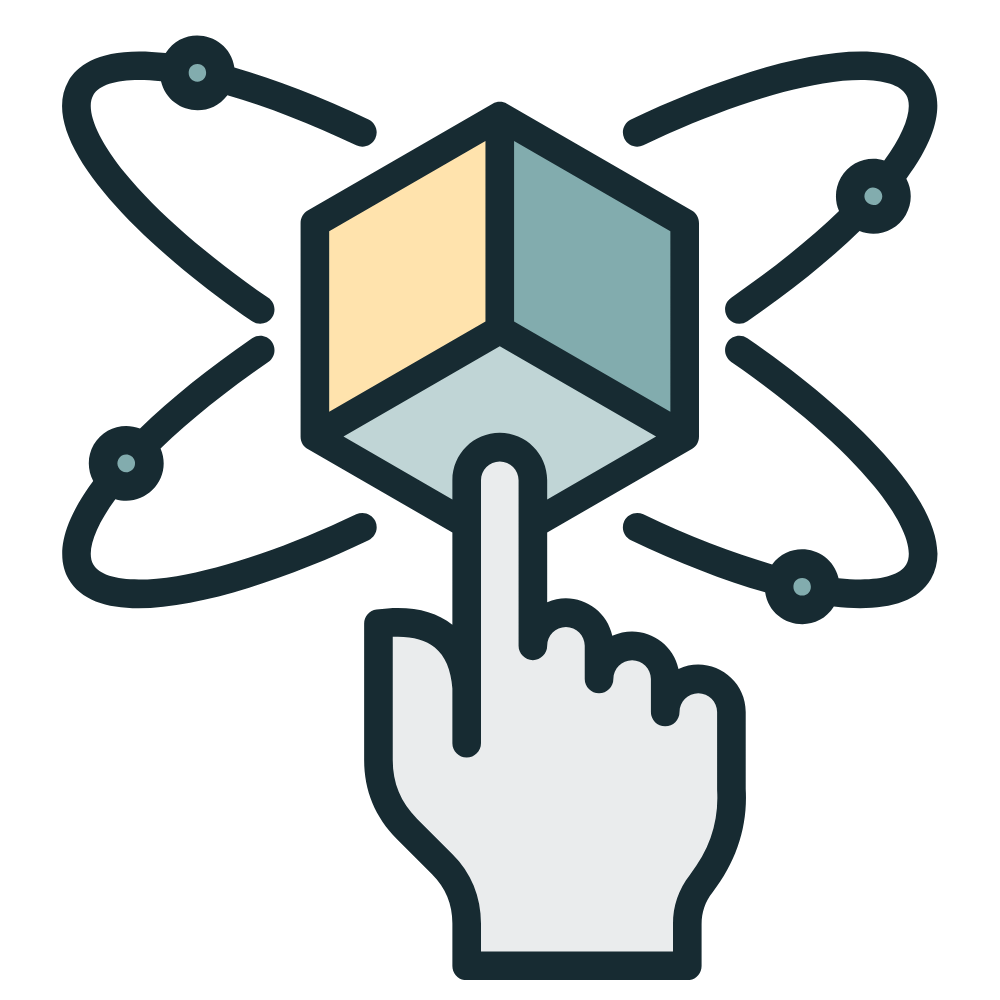
3D anchor
With Nextcreate, you can now simply place content anywhere in the room and call it up using the app. This is particularly practical in areas where visible anchors are not desired or cannot be retrofitted.
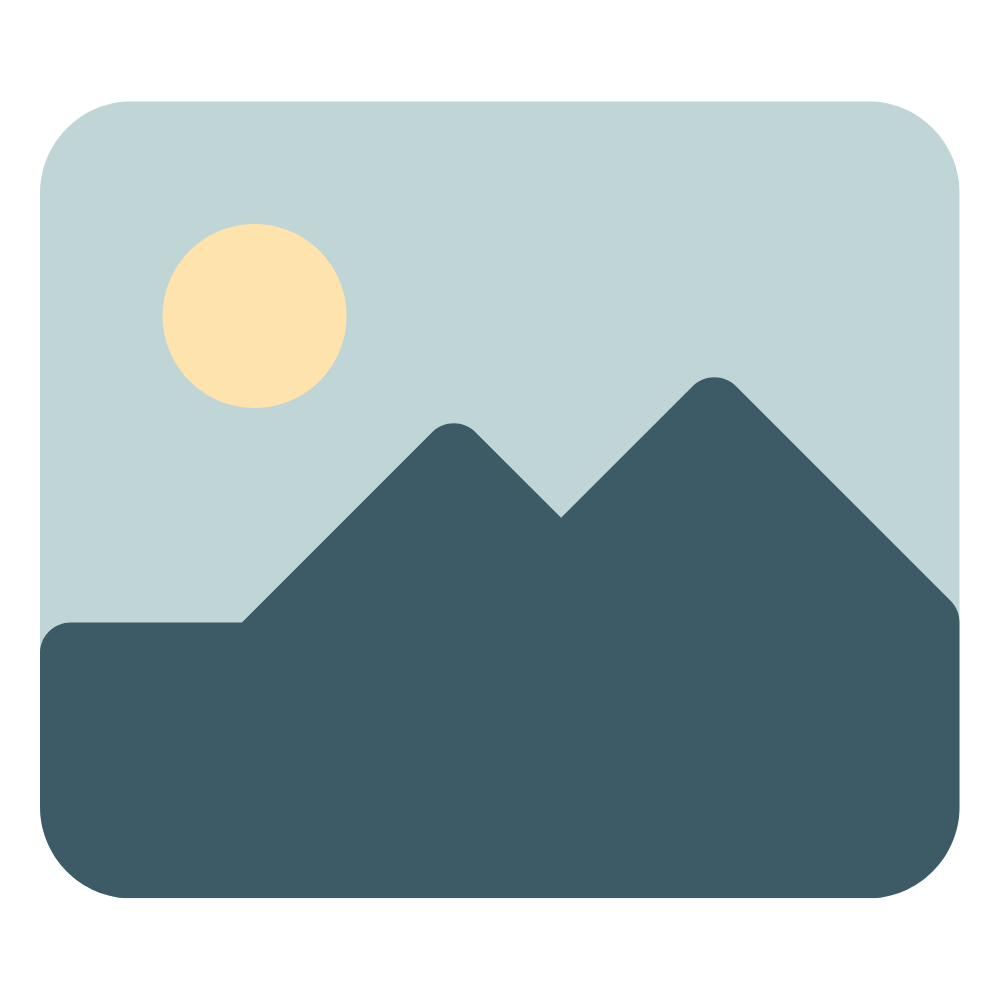
Picture anchor
Simply use images, information signs, warning signs etc. as anchors for your instructions.
Simply hold the mobile phone with the Nextcreate app in front of the picture and the instructions appear on the display.
Power is nothing without control - Administration
Get an overview and stay in control:
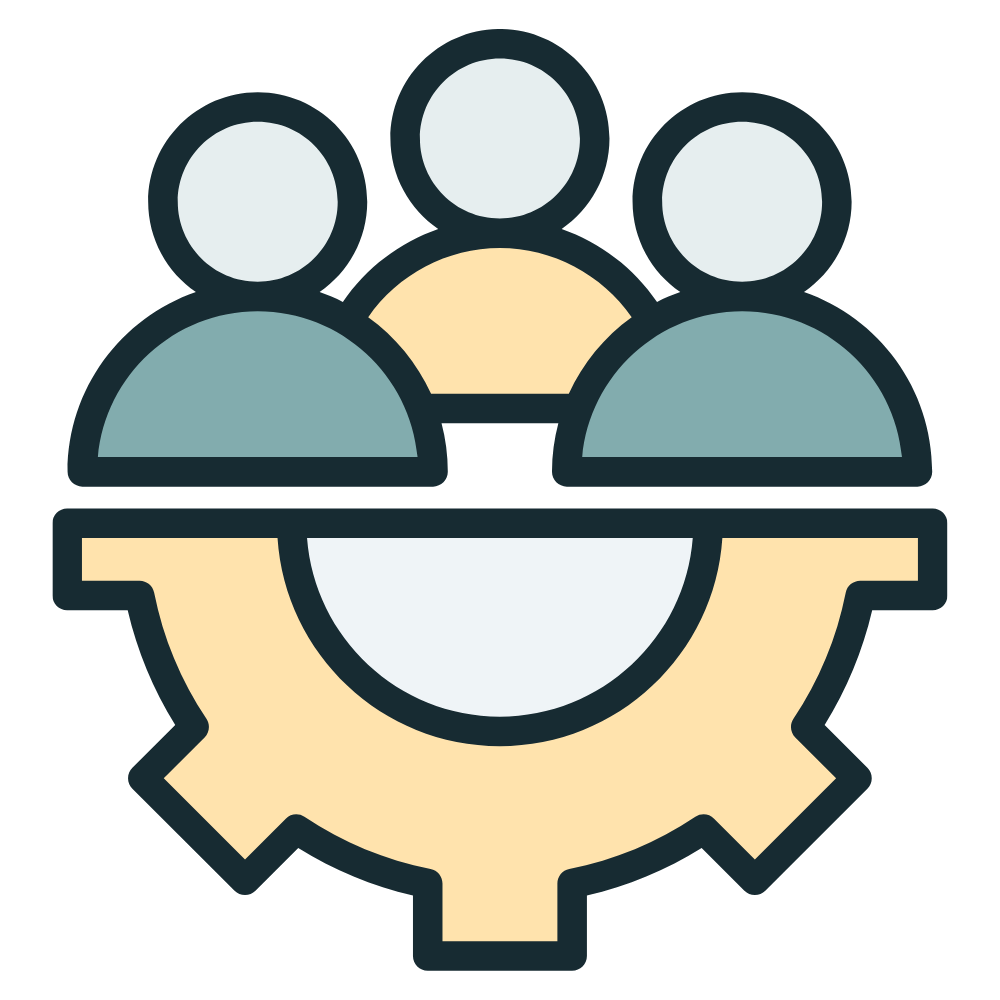
User administration
Add users to your account at any time and assign various authorisations:

Access management
Who can see your instructions? Control who can access your sensitive content:
Analysis & Statistics
Keep track of the use of your content and your users.
In this way, you can determine, for example, highly frequented instructions that may require an overhaul, but also the individual training needs of your users based on their usage behaviour.
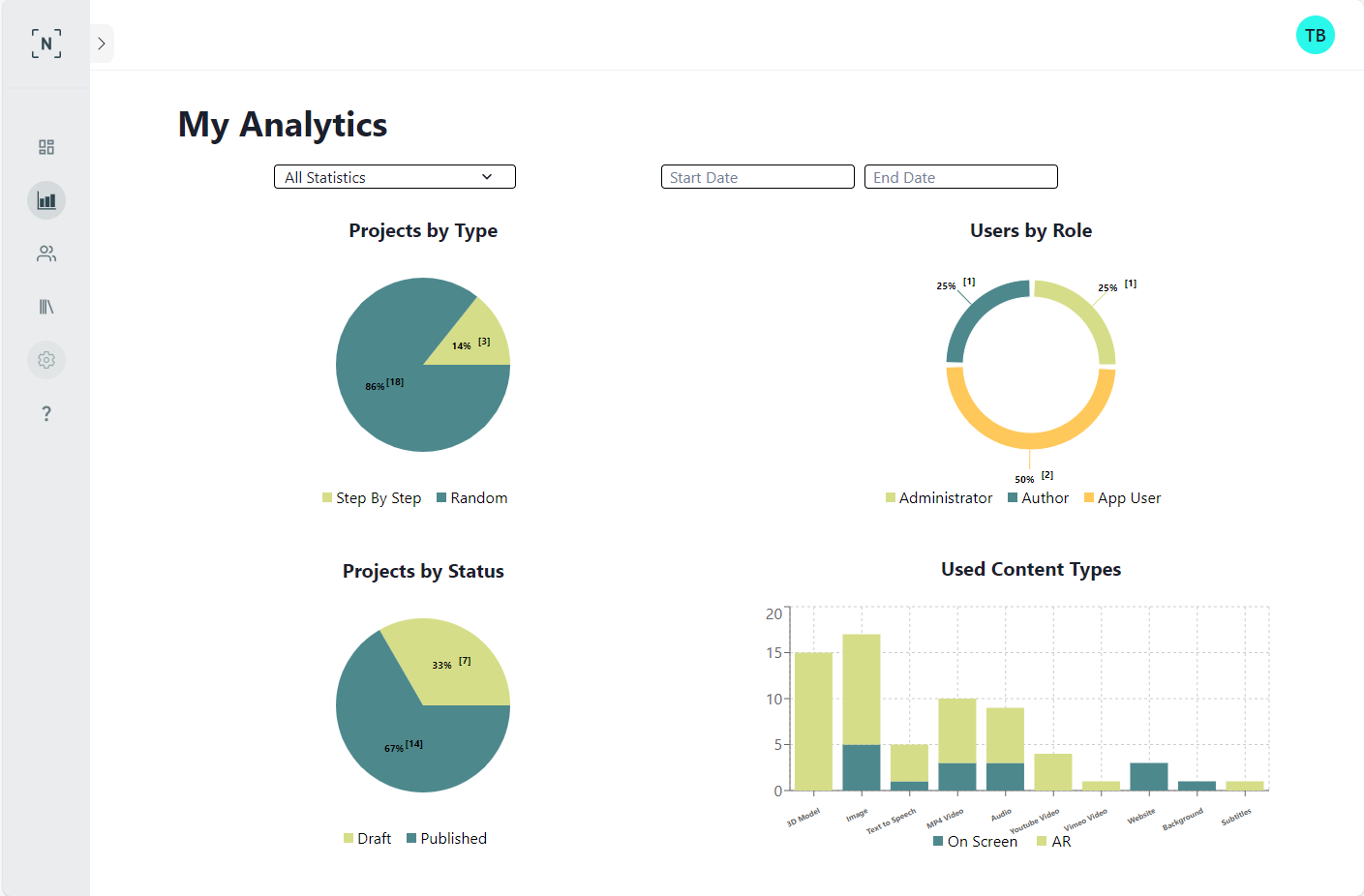
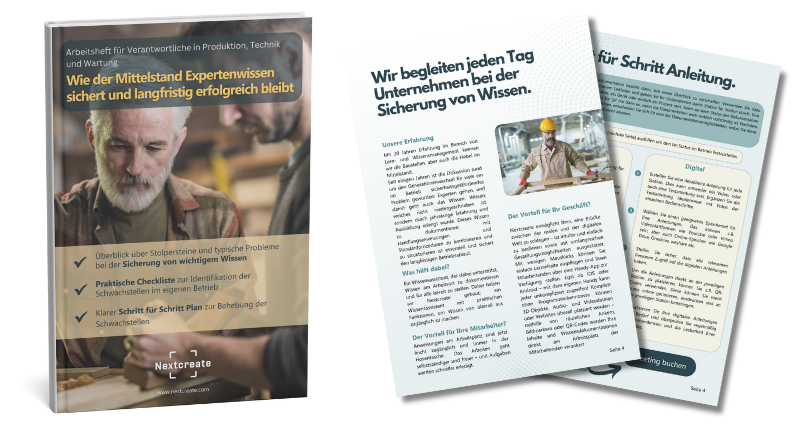
Free workbook How SMEs secure expertise and remain successful in the long term
Contents in the workbook:
- Overview of stumbling blocks and typical problems when securing important knowledge
- Practical checklist for identifying weak points in your own company
- Clear 5-step plan to eliminate the weak points
